WO notifications and emails
You can choose to receive an alert icon at the top of your Asset Essentials screen whenever a work order matching your specifications is created or assigned.
How to enable WO notifications
- Click on the user icon in the top right corner of the page, then select My Profile.
- Scroll down to the WO Notifications section and check the box next to Enable WO notification. *Note: This setting will also help to enable the ability to receive mobile notifications alongside settings configured in the mobile app.
- In the Checking frequency drop down, select how often you would like the system to check for work orders that will trigger an alert.
- Use the remaining options to filter the work order search. For example, if you would like to be notified when only the highest priority work orders are assigned to you, select the appropriate Priority, and select your name in the Assigned To section.
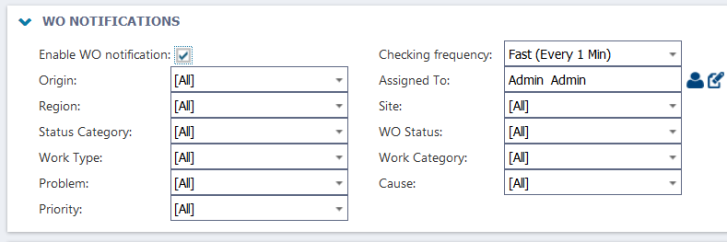
- Click the Save button at the top of the screen when you have made all necessary selections.
- The WO Notification icon will now show at the top of your screen indicating that this feature is turned on.
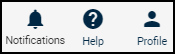
- When a work order is created or assigned matching your selections, a bubble will show in the icon. Click on the icon to go to the work order summary page, which will be filtered to show only the work orders that match your notification choices.
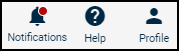
Who gets emails and when
Email notifications are sent to certain users based on the status of a work order. By default, there are nine email notifications turned on in your account. *Note: Email notifications are customizable and may be different depending on how your account is set up. Please contact your account's administrator for more information about email notifications.
Users that receive emails can be defined by three different receiver types:
- Originator - The user who submitted the work order.
- Responsible Users - The user(s) assigned to the work order.
- Subscriber - The user(s) needing to receive an update when the work order changes to that particular status.
New request
- Subscriber - Receives an email when a work order changes to this status if you are added as a Subscriber
In progress
- Originator - Receives an email when the work order changes to this status
- Responsible User - Receives an email when they are assigned to a work order in this status
- Subscriber - Receives an email when a work order changes to this status if you are added as a Subscriber
On hold
- Originator - Receives an email when the work order changes to this status
- Responsible User - Receives an email when they are assigned to a work order in this status
- Subscriber - Receives an email when a work order changes to this status if you are added as a Subscriber
Declined
- Originator - Receives an email when the work order changes to this status
Completed
- Originator - Receives an email when the work order changes to this status
Adding WO Messages
Please refer to Adding Messages in a Work Order for more information regarding adding email and notification messages to Work Orders.
