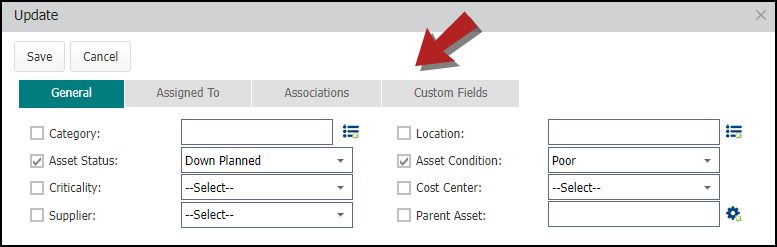Updating assets
Updating Assets can either be done one at a time, or you can apply the same change to multiple Assets. If you are only updating one Asset, you always have the option of right-clicking on the Asset record and selecting Edit. However, Asset Essentials provides you with a quick update feature that can be applied to as many Assets as needed.
How to update assets
- Click on the Assets menu icon, then select Assets.
- Select the Asset(s) you wish to update by checking the box to the left of the Asset Name(s).
- Click on the More button, and select Update.
- An Update window will appear, with tabs at the top for General, Assigned To, and Associations. Click on the tabs to navigate to the data you need to update.
- Check the box next to the field that needs updating, and then select the correct option from the drop down menu. For example, if several Assets are being repaired and are not functional, you could check the box next to Asset Status, and select "Down For Service" in the drop down menu.
- Click Save when you have made all the appropriate changes needed across all tabs. This will update all selected Assets with that information.