Quotas
Quotas allow you to set the limits for the number of Full Users and Request Only Users that you can assign to each of your Sites in Asset Essentials. These quotas can be set in two different places; either from the individual Site or under each User Type. *Note: The Global Admin Configurations feature is available to clients who have purchased Asset Essentials Enterprise. Please contact your Sales Representative or Client Services if you are interested in purchasing Asset Essentials Enterprise.
Watch the video tutorial:
Adding quotas for each site
- Click on the Admin menu icon, then click on Sites.
- Click on the Name of the Site you would like to adjust the quota for.
- Under the Accounts/Quota Section, navigate to the Quota column.
- Enter the number of users of each User Type that you want to be assigned to this Site. *Note: # of Accounts refers to the number of Users of that type currently assigned to the Site.
- Click Save at the top of the screen.
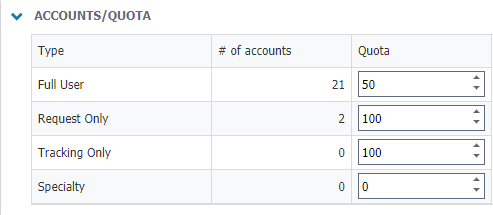
Adding quotas for each user type
- Click on the Admin menu icon, then select Configurations.
- Click on User Types under the Misc section at the bottom of the page.
- Click on the Name of the User Type you want to adjust the Quotas for.
- Under the Accounts/Quota section, navigate to the Quota column.
- Enter the number of users that you want to be assigned to each Site for this User Type. *Note: The numbers at the top of the table next to Accounts/Quota show the number of users that have been assigned vs the maximum number of users you have available to divide between your different sites.
- Click Save at the top of the screen.


