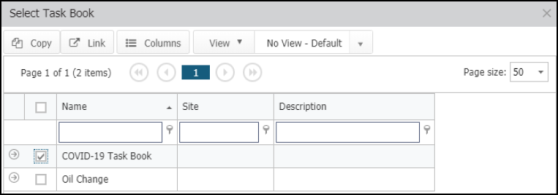COVID-19 tips - Track and document
We want you to feel empowered even in today's uncertainty, which is why we're sharing Asset Essentials best practices with you. Please reach out to your Client Success Manager for any questions or concerns you may have about utilizing Asset Essentials for your COVID-19 needs.
We have also created a list of resources to help you stay on top of your operations during COVID-19. Check out the blogs, videos, and podcasts we have compiled on our Brightly website and remember that the Dude is beside you!
Track COVID-19 related maintenance
Your staff is devoting many hours to cleaning, sanitizing, and disinfecting your facilities to help prevent the spread of COVID-19. Use Asset Essentials to help calculate the total time and all COVID-19 related work together by creating a Work Type.
Creating a COVID-19 work type
- Click on the Admin menu icon, then select Configurations.
- Click on Work Types in the Work Order section.
- Click the New button at the top of the page.
- Enter COVID-19 in the Name field.
- Click Save at the top of the page.

Applying the COVID-19 work types to work orders
- When creating a new work order or editing an existing work order, navigate to the Type of Work section.
- In the Work Type field, select COVID-19.
- Fill out any additional information on the work order.
- Click Save at the top of the page.
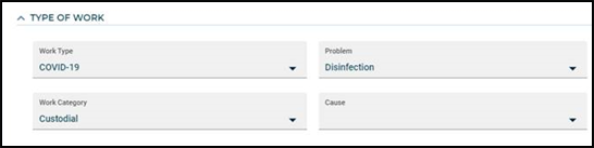
Reporting on COVID-19 work orders
- Click on the Work Orders menu icon, then select Work Orders.
- Click the Columns button, then click the arrow next to Work Order Fields.
- Check the box next to Work Type and click Apply.
- In the Work Type column, type COVID-19 and press "Enter" on your keyboard.
- If you want to run a specific report for all of the work orders, click the Print/Report button at the top of the page and select the Report Type you want to run.
- If you want to see the Total Cost and Total Hours for all of the work orders, click the Summary button at the top of the page.

Allocate transactions to a COVID-19 budget and cost center
Do you have a budget set aside for all the COVID-19 related work that needs to be performed? If so, use Budgets and Cost Centers in Asset Essentials to help you manage those specific expenses and keep track of the remaining funds. You can create a COVID-19 Cost Center that will be tied to your Budget and allow you to track and group your maintenance costs on work orders.
Creating a COVID-19 cost center
- Click on the Admin menu icon, then select Configurations.
- Click on Cost Centers in the Work Order section.
- Click the New button at the top of the page.
- Enter COVID-19 in the Name field.
- Fill in any additional fields, if necessary.
- Click Save at the top of the page.
- Be sure to apply this Cost Center to all COVID-19 related work orders in order for your Budget reports to display maintenance costs and expenses accurately.
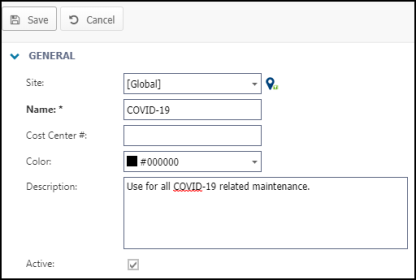
Creating a COVID-19 budget
- Click on the Work Orders menu icon, then select Budgets.
- Click the New button at the top of the page.
- Enter COVID-19 in the Name field.
- In the Cost Center field, select COVID-19.
- Fill in any additional fields, if necessary.
- Click Save at the top of the page.
- In the Budgets list, right click on the COVID-19 budget and select Show Budget Years.
- Click the New button at the top of the page.
- Enter all applicable budgeted work order amounts in the General section.
- Click Save at the top of the page.
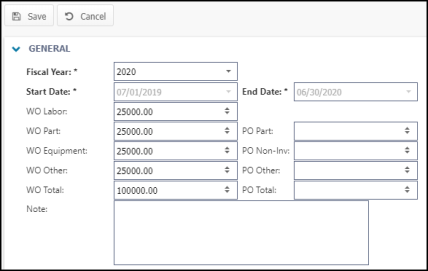
Reporting on your COVID-19 cost center
- Click on the Work Orders menu icon, then select Work Orders.
- Click the Columns button, then click the arrow next to Work Order Fields.
- Check the box next to Cost Center and click Apply.
- In the Cost Center column, type COVID-19 and press "Enter" on your keyboard.
- Click the Print/Report button at the top of the page, then select Report.
- Select Site Executive Summary, then click OK to run.
- Select Cost Center in the Report Type drop-down menu to show the report broken down by Cost Center.
Reporting on your COVID-19 budget
- Click on the Work Orders menu icon, then select Budgets.
- In the Budgets list, right click on the COVID-19 budget and select Show Budget Years.
- Check the box next to the current Fiscal Year for this budget and click Print.
- Select the Budget Projection report or the Budget Breakdown report and click OK to run.
Communicate and document all COVID-19 items
In trying times like these it is important to communicate and document everything, and Asset Essentials can help you with this. Communicate by using the Asset Essentials Messages section on the Dashboard to communicate important COVID-19 instructions and updates to your staff. Document by tracking COVID-19 related work with appropriate connections in the Type of Work and Planning sections, such as Work Type and Cost Center.
Adding a COVID-19 message to your dashboard
- Click on the Admin menu icon, then select Configurations.
- Click on Messages in the Misc section.
- Click the New button at the top of the page.
- Enter a Title, such as COVID-19 Safety Resources.
- Select the Region, Site, or Department that you would like the message displayed to.
- Select a Start Date and End Date for the message.
- Enter the Content of the message. For example, you can enter "Please see all COVID-19 safety resources for maintenance staff: Organization Guidelines, CDC Guidelines, OSHA Guidelines".
- Click Save at the top of the page.

Utilize task books for new COVID-19 procedures
Use the Asset Essentials Task Books feature to document the tasks your staff should perform on a regular occurrence based on CDC guidelines to help prevent the spread of COVID-19. Having these tasks listed in Task Books makes it easier when creating multiple COVID-19 related PM Schedules.
Creating COVID-19 tasks
- Click on the Admin menu icon, then select Configurations.
- Click on Tasks in the PM section.
- Click the New button at the top of the page.
- Enter the Name of the COVID-19 task, such as Social Distance.
- Enter the Description of the task, such as "Be sure to stay at least 6 feet away from anyone at all times".
- Click Save at the top of the page.
- Repeat these steps to enter any additional COVID-19 related tasks.
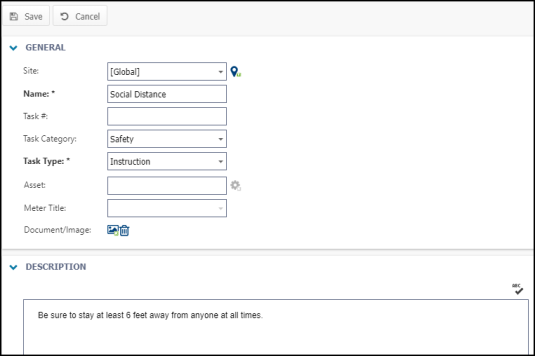
Creating a COVID-19 task book
- Click on the Admin menu icon, then select Configurations.
- Click on Task Books in the PM section.
- Click the New button at the top of the page.
- Enter COVID-19 Tasks in the Name field.
- Click the Select Task from library button in the Tasks/Steps section.
- In the window that appears, check the boxes next to all tasks related to COVID-19.
- Click Select at the top of the window.
- Click Save at the top of the page.
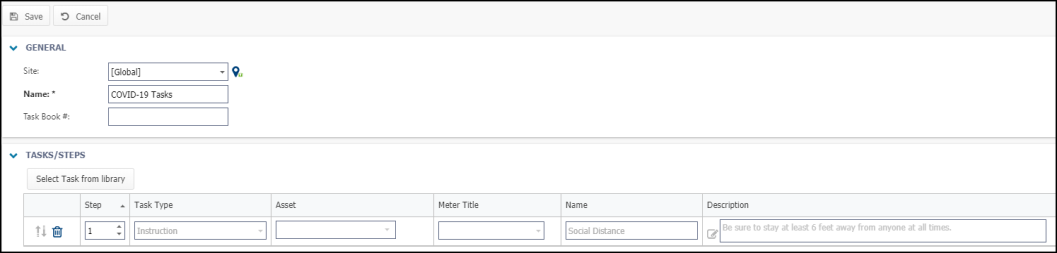
Applying the COVID-19 task book to a PM schedule
- Click on the Work Orders menu icon, then select PM/PdM.
- Click on the appropriate PM Schedule from the list.
- In the Tasks/Steps section, click the Select from library drop-down menu, then click Select Task Book.
- In the window that appears, check the box next to the COVID-19 task book.
- Select either Copy or Link.
- Copy: The Copy button will allow you to make a copy of all the tasks in the task book onto the individual PM. Once copied, the tasks are no longer associated with the task book and can be edited without altering the original tasks stored in the library.
- Link: The Link button will gray out the tasks on the individual PM and not allow you to make edits. In order to make edits using the Link button, the tasks must be edited directly from the task library and will affect all other PMs that have those tasks linked.
- Click Save at the top of the page. Once a work order generates from this schedule, the tasks will be listed on the work order for your staff to perform.
- Repeat these steps to add this task book to any additional PM Schedules.