Adding an incident
"Incident" is Dude Solutions' name for any event that is noteworthy and which should be documented. Incidents can be accidents, near misses, or catastrophic equipment failures. Incidents can also be events that are not related to safety. They may include things like:
- Lost product due to equipment failure or operator error
- Contamination for various reasons
- Improper customer order fulfillment
How to add an incident
- Click on the Safety Programs menu icon and then click on Incidents.
- Click on the New button.
General
The General section contains the most detailed information for the Incident.
- Enter any applicable information you can here, including Incident Date, Incident #, Incident Location, Site, Title, Incident Type, Incident Cause, and a Description of the Incident. . *Note: The Incident Type, and Incident Cause fields can be customized in your account's configuration.
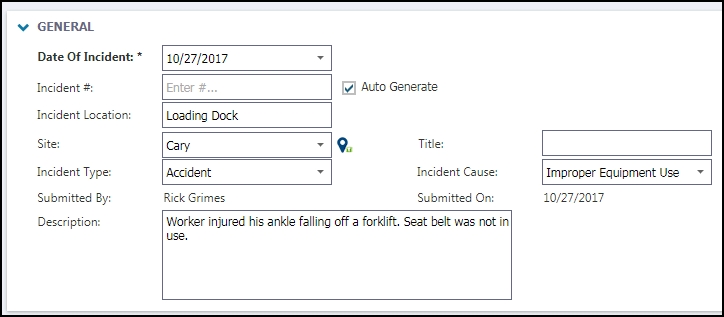
Involved Party
Use this section to list any involved parties associated with the Incident.
- Click the Select Internal Party or Select Me icons at the top to either select yourself or another user whose information is already populated in Asset Essentials.
- If a third party is involved, click the Add External Party button to add an additional entry section to document any users not found in the system.
- For each party involved you can indicate the Case Type, Injury/Illness, Days Away, Days Compromised, and a Description of how the party was involved in the incident.

Documents
Use this section to attach any documents, such as photos or related paperwork to the incident.
- Click on the Select Document icon (
) to either select a document from the Documents Library, or add a document from your computer.
- Click Save to add the Incident to Asset Essentials.
