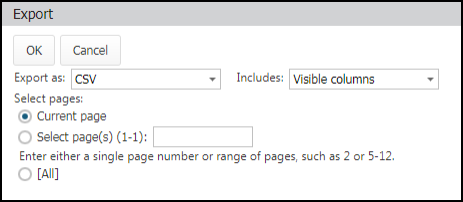Exporting suppliers
All Asset Essentials clients can export their data once it is entered into the program. *Note: The Parts & POs feature is available to Asset Essentials clients for an additional cost. Please contact your Sales Representative or Client Services if you are interested in purchasing this feature.
Exporting suppliers
- Click on the Parts & Purchase Orders menu icon and then click Suppliers.
-
If you would only like to export a few Suppliers, check the box to the left of those Suppliers. If you would like to export by page, do not check any boxes on the Suppliers summary page.
- Click the More button and choose Export.
- Select the file type for the export.
- Choose what data fields should be included in the export in the Includes drop-down menu.
- Selecting Visible Columns will export the columns displayed on the summary page.
- Selecting All Columns will display data in the way it is stored in Asset Essentials. *Note: For example, dates are exported as UTC, not the time zone set in your account.
- If you checked off any specific Suppliers, you will have an option to export only the Selected record(s). Otherwise, you can choose to export just the Current page, or Select page(s) to export, such as pages 1-3. If you'd like, you can also select to export All Suppliers.
- Click OK to export the file.