Parts reporting
Asset Essentials provides seven comprehensive reports to analyze your Parts. *Note: The Parts & POs feature is available to Asset Essentials clients for an additional cost. Please contact your Sales Representative or Client Services if you are interested in purchasing this feature.
How to run a report
- Click on the Parts & POs menu icon and then click Parts.
- Filter the Parts list to include the records you want to report on.
- Select the Print/Report button and click the Report link.
- Choose the Report Type from the drop down.
- Click OK to run the report. *Note: If you have filtered the Parts list before running the report, the same filters will apply to the report that is generated.
Inventory Breakdown report by Category
This report shows the quantity and cost of on-hand part inventory, broken down by each category.
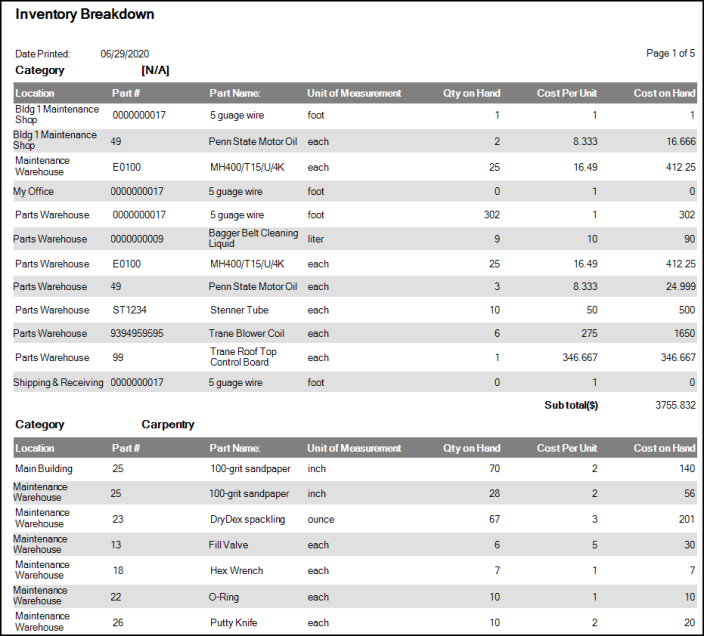
Part Category Valuation
This report shows the total value of parts in specific categories.
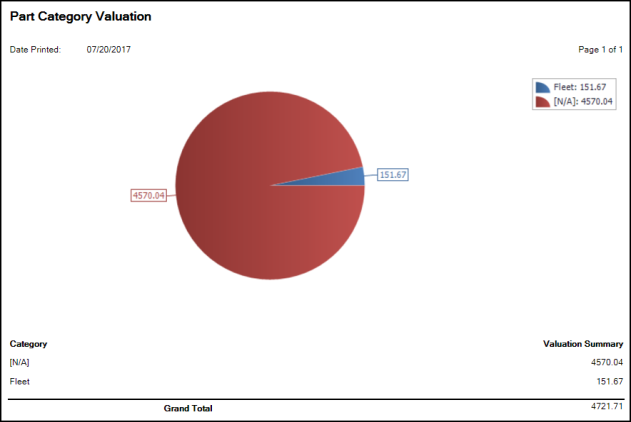
Part inventory on hand
This report shows information regarding Part inventory that is currently on hand.
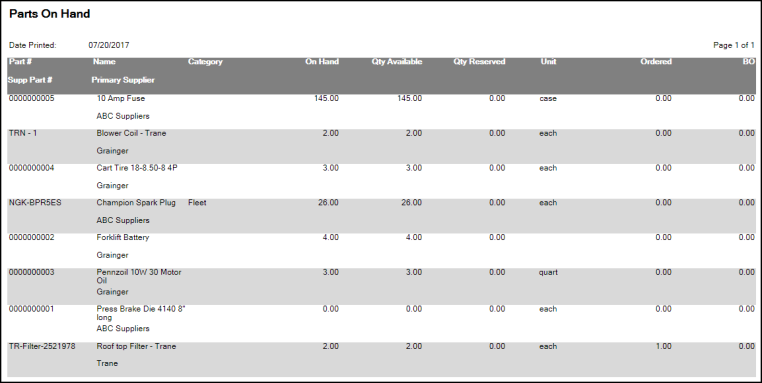
Part Summary
This report shows information such as Part #, Name, Category, and Qty on Hand. The data in the report is grouped by Part and further broken down by Location.
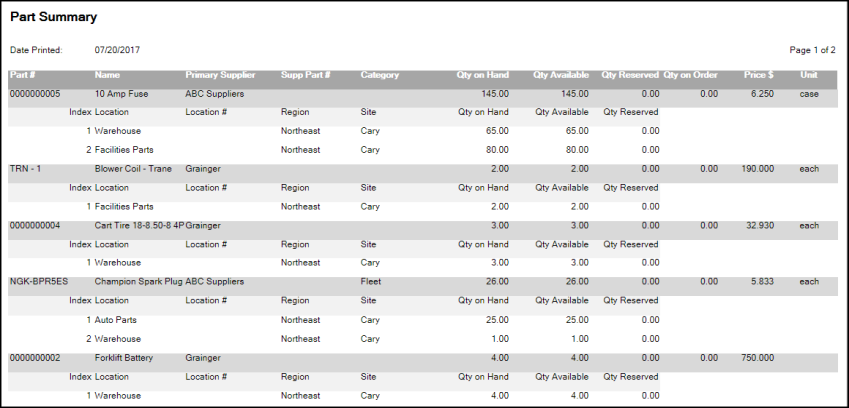
Part Transaction
This report shows transaction information associated with Parts. This information includes Part #, transaction Type, and transaction Date.
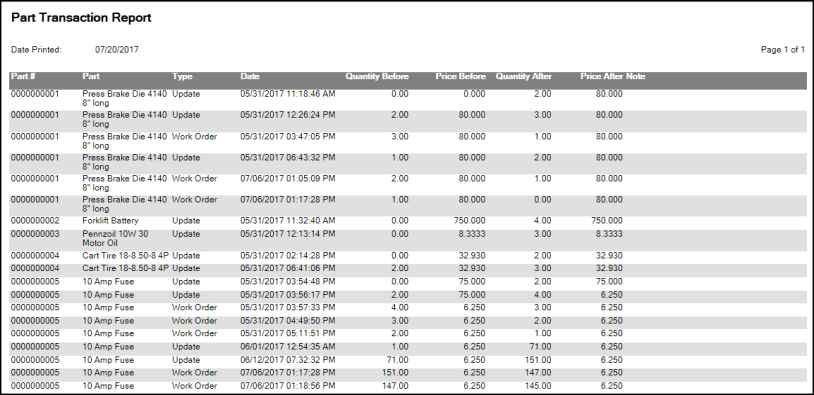
Part Use
This report shows Parts that are currently in use.
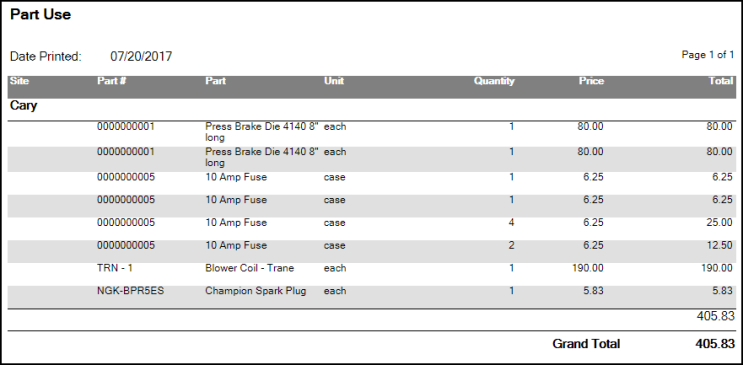
Parts on Back Order
This report shows information regarding Parts that are currently back-ordered.

