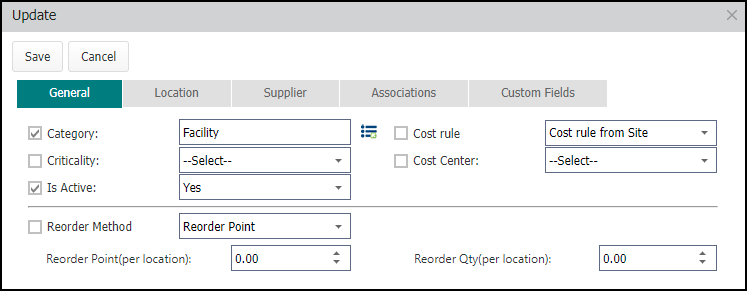Updating parts
Updating Parts can either be done one at a time, or you can apply the same change to multiple Parts. If you are only updating one Part, you have the option of right-clicking the Part and selecting Edit or Quick Part Update depending on the amount of information that needs updating. However, Asset Essentials also provides you with a batch update feature that can be applied to as many Parts as needed. *Note: The Parts & POs feature is available to Asset Essentials clients for an additional cost. Please contact your Sales Representative or Client Services if you are interested in purchasing this feature.
Quick Part Update
- Click on the Parts & Purchase Orders menu icon and select Parts.
- Right-click the Part and select Quick Part Update.
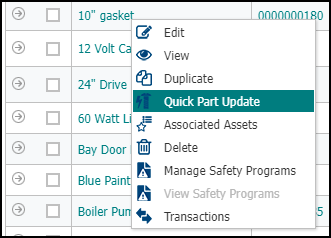
- In the Quick Part Update window, update the necessary Part information and click Save.
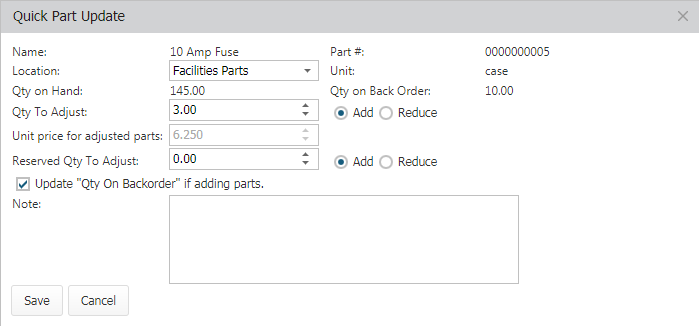
How to batch update parts
- Click on the Parts & Purchase Orders menu icon and then click on Parts.
- Check the box next to the Parts you want to update.
- Click the More button then select Update.
- An Update window will appear with tabs at the top for General, Location, Supplier, and Associations. Click on the tabs to navigate to the data you need to update.
- Check the box next to the field that needs updating, and then enter the new information for the Parts. Note: If you are batch updating the Reorder Method, the values you select for Reorder Point and Reorder Qty, or Min and Max Level will apply to all Locations where the part is stored.
- Click Save once you have made all the appropriate changes needed across all tabs. This will update all selected Parts with that information.