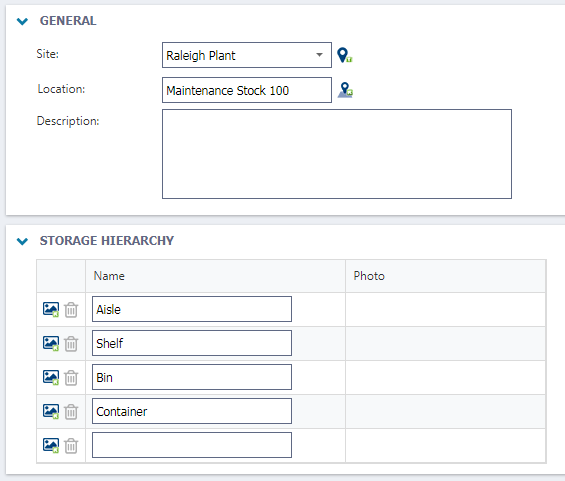Creating parts storage
Asset Essentials allows you to specify where your parts are stored to help your workers quickly find the exact parts they need. *Note: The Parts & POs feature is available to Asset Essentials clients for an additional cost. Please contact your Sales Representative or Client Services if you are interested in purchasing this feature.
- Click on the Admin menu icon, then select Configurations.
- Click on Storage in the Parts section.
- To add a new storage specification, click the New button.
- If the storage specifications are specific to a Site, select a site in the drop down, otherwise leave the site as Global.
- Select the Location where parts are stored.
- Enter a Description if necessary.
- In the Storage Hierarchy section, define how your storage area is set up. These groupings should be listed from least to most specific. For example: Aisle, Shelf, Bin, Container.
- Click Save to add the Storage specifications to Asset Essentials.