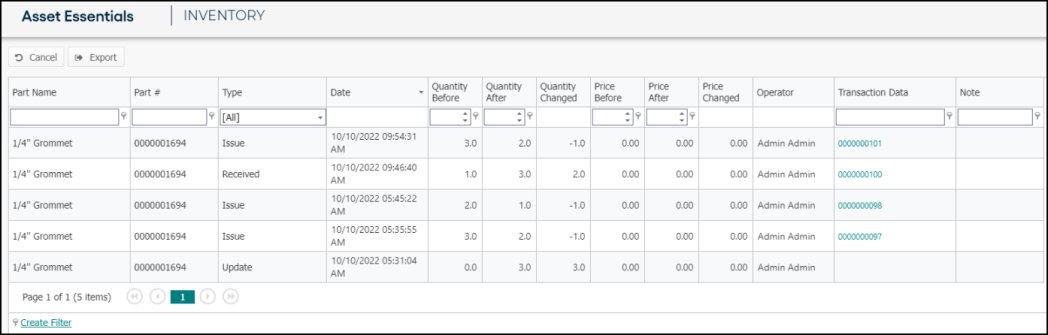View part transactions
*Note: The Parts & POs feature is available to Asset Essentials clients for an additional cost. Please contact your Sales Representative or Client Services if you are interested in purchasing this feature.
-
Click on Parts & Purchase Orders from the side menu, then click Inventory.
-
Filter or search for the part you want to view transactions for.
-
Click on the three dot icon (
 ) under the Actions column for the part at the correct storage location.
) under the Actions column for the part at the correct storage location. -
Click on View Transactions. This takes you to a list of transactions for that part.
-
To view the details of a transaction, click the linked number in the Transaction Data column.
-
A window will appear showing you the details of that transaction.