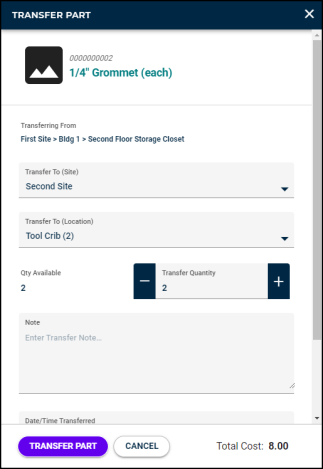Transfer part transactions
*Note: The Parts & POs feature is available to Asset Essentials clients for an additional cost. Please contact your Sales Representative or Client Services if you are interested in purchasing this feature.
The transfer part transaction allows create transactions to move inventory parts from one storage location to another.
-
Click on Parts & Purchase Orders from the side menu, then click Inventory.
-
Filter or search for the part you want to transfer.
-
Click on the three dot icon (
 ) under the Actions column for the starting storage location that the part will be moved from.
) under the Actions column for the starting storage location that the part will be moved from. -
Click on Transfer Part.
-
In the Transfer Part window that opens, the Transferring From and Part Storage (Current) fields will show the current location of the part you are transferring.
-
Select the Site and the Location that the part needs to be moved to.
-
You can see the Qty Available at the current location. Enter the quantity of parts to be moved in the Transfer Quantity field.
-
Enter any Notes about the transfer transaction as needed.
-
If needed, you can adjust the Date/Time Transferred and the user listed in the Transferred By field.
-
Click Transfer Part to save the transaction.