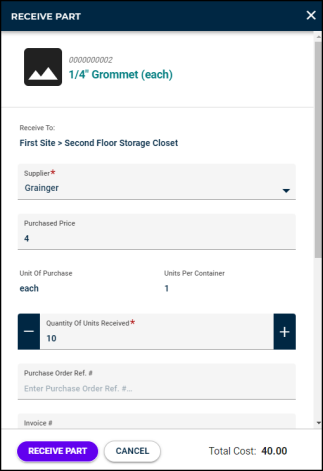Receive part transactions
*Note: The Parts & POs feature is available to Asset Essentials clients for an additional cost. Please contact your Sales Representative or Client Services if you are interested in purchasing this feature.
The receive part transaction allows you to add part quantities to your inventory in Asset Essentials in place of using the purchase order functionality of the system. *Note: Do not create a receive part transaction to add parts to inventory if a PO was created for the parts already in Asset Essentials as this would create duplicate inventory items and incorrect on-hand quantities.
-
Click on Parts & Purchase Orders from the side menu, then click Inventory.
-
Filter or search for the part you are receiving into your inventory.
-
Click on the three dot icon (
 ) under the Actions column for the part at the correct storage location.
) under the Actions column for the part at the correct storage location. -
Click on Receive Part.
-
In the Receive Part window that opens, the supplier and purchased price will fill in automatically from the information you entered when you created the part. You can update them here if needed.
-
Enter the Qty of Units Received.
-
Enter any other applicable information, such as the Purchase Order Ref #, Invoice #, or the Cost Center this purchase falls under.
-
If needed, you can adjust the Date/Time Received and the user listed in the Received By field.
-
Click Receive Part to save the transaction.