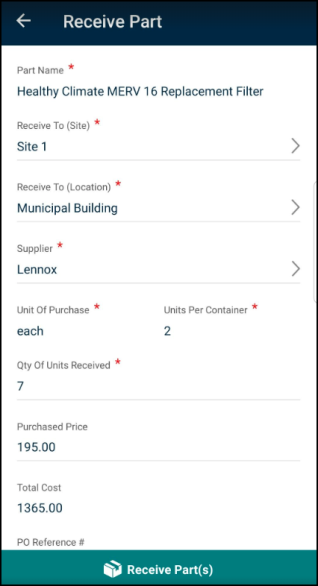Receive part transactions in the mobile app
*Note: The Parts & POs feature is available to Asset Essentials clients for an additional cost. Please contact your Sales Representative or Client Services if you are interested in purchasing this feature.
The receive part transaction allows you to add part quantities to your inventory from the Asset Essentials mobile app in place of using the purchase order functionality of the system. *Note: Do not create a receive part transaction to add parts to inventory if a PO was created for the parts already in Asset Essentials as this would create duplicate inventory items and incorrect on-hand quantities.
-
Tap the Parts icon at the bottom of the screen.
-
There are two ways to start a receiving transaction through the mobile app:
-
Filter or search for the part you are receiving. Swipe to the left on the part and tap Actions.
-
Or tap Scan Part to scan the barcode/QR code associated with the part.
-
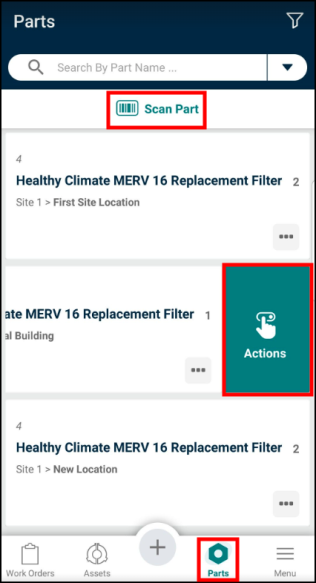
-
Tap on Receive.
-
On the Receive Part screen, some information may already be filled in for you:
-
If you used the Swipe & Action workflow, the Site and Location will already be populated for you.
-
If you scanned the barcode/QR code for the part, then you will need to select the appropriate Site and Location where you are receiving the parts.
-
For accounts with only one Site, that Site will automatically be selected.
-
If you select a Site with only one Location, that Location will automatically be selected.
-
-
Select the Supplier of the part you are receiving. If the part lists only one Supplier option, then that Supplier will be selected automatically.
-
Fill out the form including all required fields, such as Unit of Purchase and Qty of Units Received.
-
Enter any other applicable information, such as the Purchase Order Ref # or Invoice # if you are using a 3rd party system to record and track PO orders or invoices.
-
You can enter a Cost Center and Notes for this transaction, if needed.
-
Tap Receive Part(s) to save the transaction.