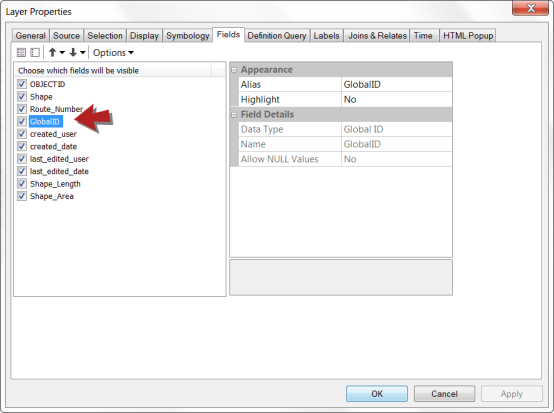Adding Global IDs to GIS data
- Open the ArcMap application.
- Click on the Arc Toolbox icon (
 ).
). - Click the plus sign next to Data Management Tools and then Distributed Geodatabase.
- Select Add Global IDs to open the tool.

- Click the folder icon (
 ) in the Add Global IDs tool to access the location of the data.
) in the Add Global IDs tool to access the location of the data. - Select all feature classes that will be used in Asset Essentials then click Add.

- Click OK in the Add Global IDs tool once all feature classes have been added. *Note: The tool may take a few minutes to process.
- In order to verify that the tool has run successfully, it is best practice to check the Layer's Attribute table as well as the Layer's Properties to ensure all feature classes have Global IDs.
- Attribute table: Right click on the appropriate Layer and select Open Attribute Table.

- Properties: Right click on the appropriate Layer and select Properties. Click the Fields tab to make sure the Global ID field is visible.