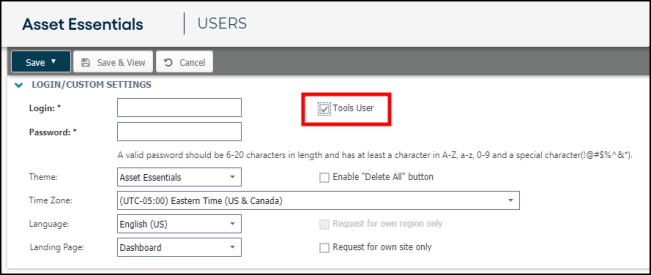Downloading and logging into the Connector Tool
The Connector Tool is available to Asset Essentials clients for an additional cost. Please contact your Sales Representative or Client Services if you are interested in purchasing this feature. The Asset Essentials Connector Tool allows you to easily automate importing and exporting data from your Asset Essentials account into and from a CSV file. *Note: The minimum supported operating system to download the Connector Tool is Windows 7 or higher and you must have at least 4 GB of RAM.
Downloading the Connector Tool
- In Asset Essentials, click on the Admin menu icon, then select Tools.
- Click Connector Installer. The setup.exe file will automatically download to your computer.
- Open the setup.exe file and install the Connector Tool to your computer.
Adding a Tools user account
If your account utilizes the Dude Universal Login platform, a Global Administrator will need to add a Tools user to the account in order to access the Connector Tool. This Tools user will not have access to log into the Asset Essentials web or mobile application. They will only use these credentials to access the Connector Tool.
- Click on the Admin menu icon and then click on Users.
- Click on the New button.
- In the User Type field, select Administrator.
- Select the appropriate Role.
- Fill out any other applicable information in the General section.
- Check the box next to Tools User in the Login/Custom Settings section.
- Enter a unique Login name for this user. *Note: This cannot match any other login name that currently exists in your account.
- Enter a Password for this user. *Note: A valid password should be 6-20 characters in length and include each of the following: a capital letter, a lowercase letter, a number, and a special character.
- Click Save at the top of the page.
- You will need to download the Connector Tool to the user's device.
Logging into your Connector Tool account
- Open the Connector Tool and click on the pencil icon (
 ) found to the right of the Source or Target field.
) found to the right of the Source or Target field. - In the Source/Target data window, be sure Asset Essentials is selected in the Type drop down.
- Enter your Asset EssentialsWeb Url.
- Enter your Login and Password.
- Select the Batch size if needed.
- Click OK.
- You will be asked if you would like the Connector Tool to remember your credentials for further user. Click Yes to save your credentials.
- Each time you utilize the Connector Tool, the Source/Target data window will have all of your information already populated. Click OK at the bottom of the window to proceed.