Editing a Work Item using iOS
Editing a Work Item from the Map
- Once you are logged into the app, tap the Map tab at the bottom of the screen.
- Navigate to the location of the work item you would like to edit and tap on the data point. The Work Item ID and Work Type for the work item will appear.
- Tap the Edit button to access the work item details.
- Make any necessary edits to the information and tap Save in the bottom right corner of the screen.
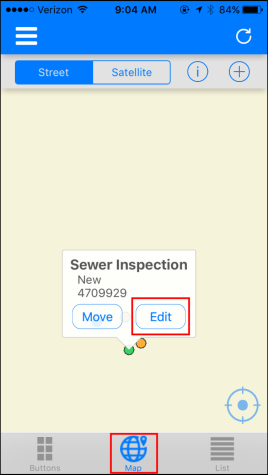
|
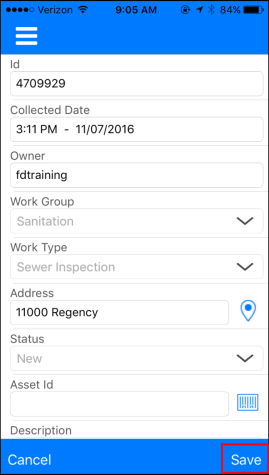
|
Editing a Work Item from the List
- To edit a work item from the list, tap List at the bottom of the screen.
- Swipe right next to the work item that needs to be edited.
- Make any necessary edits to the information and tap Save in the bottom right corner of the screen.
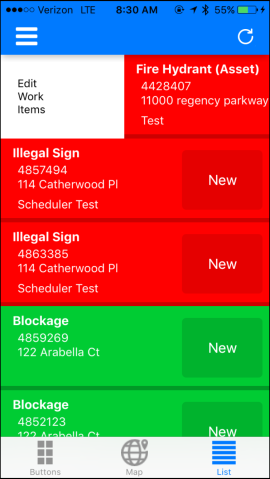
|
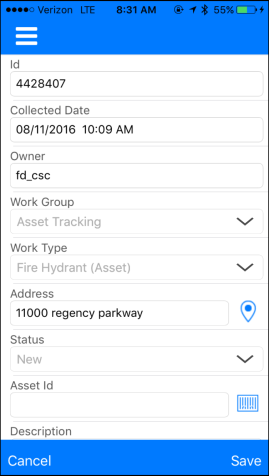
|
-
If you wish to update a work item to your current GPS location, tap on the menu in the upper left hand corner of the Edit Form and select Move Here. *Note: This only updates the GPS location and not the actual address entered on the work item.
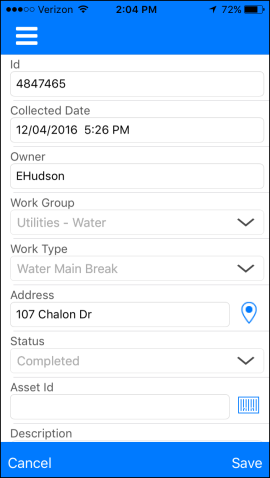
|
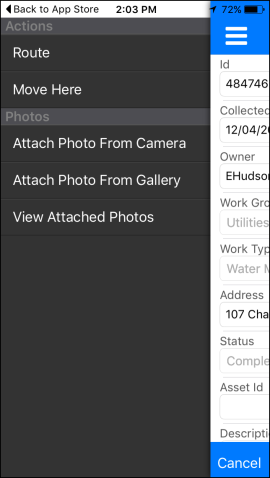
|
