Submitting a Work Item in the Android App
Entering a Work Item for your Current Location
- Tap the Buttons tab and then tap on the appropriate Work Group for the work item you are entering.
- Tap on the Work Type.
- For certain Work Types, you may need to fill in information before the Work Item is submitted. If there is no form to fill out, then the Work Item will automatically be created at your current location.
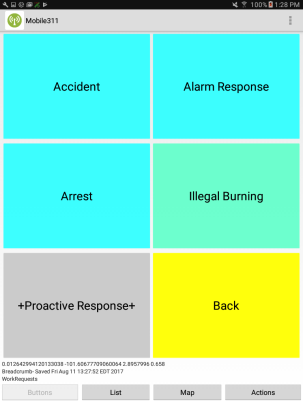
|
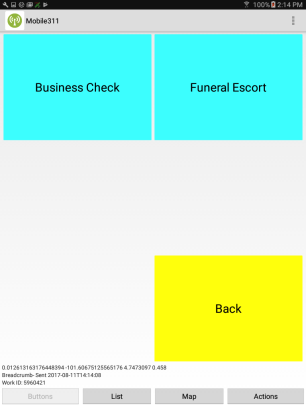
|
Entering a Work Item from the Map
- Tap the Map tab at the bottom of the screen.
- Navigate the map to the location of the work item you are entering.
- Tap New at the top of the screen.
- Tap the exact location on the map where the work item is located. This will add a point to the map.
- Tap Save at the top of the screen to enter details about this work item.
- Tap Save at the top of the screen once all the details are correct.
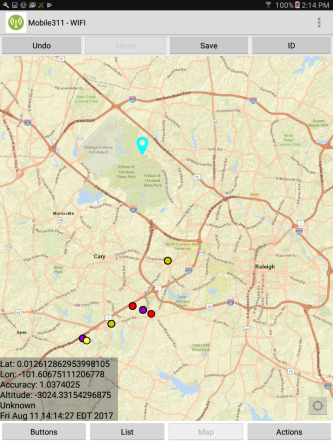
|
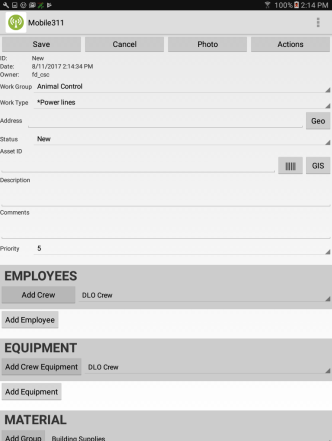
|
