Attaching Photos to a Work Item using Android
You are able to attach photos to a work item from the Buttons tab or the List tab. Attaching a photo from the Buttons tab is useful if you've recently submitted a work item. If you have an older work item that you wish to add a photo to, you can access the List tab and edit the work item to add a photo.
Attaching Photos from the Buttons Tab
- Tap on Buttons at the bottom of the screen.
- Tap Actions and then select Add Images.
- You can then choose to take a live photo by tapping Photo. Or, if you would like to choose a photo from your gallery, tap Gallery. *Note: you must submit a work item before taking a photo.
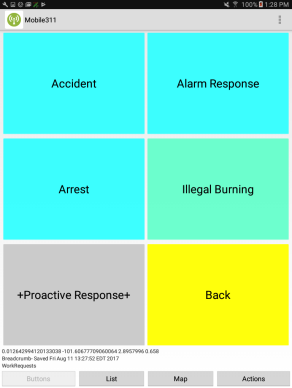
|
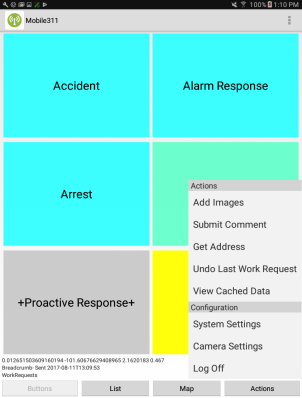
|
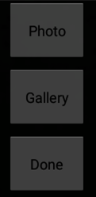
|
- Once you have your desired photo, tap Save and Send to attach the photo to the work item. A pop-up window will appear to let you know the photo was posted.
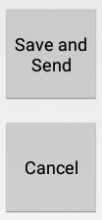
|
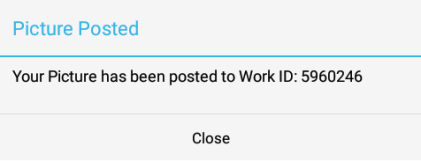
|
Attaching Work Items from the List Tab
- Tap on List at the bottom of the screen.
- Locate the work item you would like to add a photo to and tap the Edit button.
- At the top of the work item screen, tap the Photo button to take a live photo or select one from your Gallery.
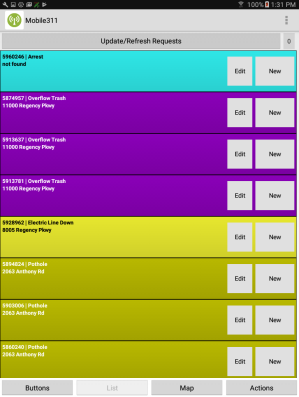
|
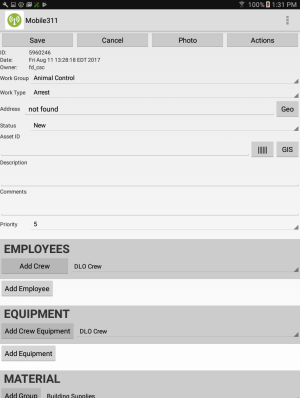
|
