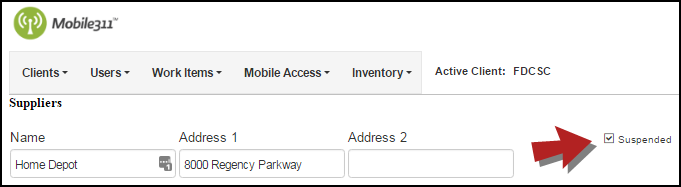Suppliers are the organization(s) from which Materials are purchased. When adding Materials, you are able to choose a Supplier for that item. This can be useful when reordering materials.
How to Add Suppliers
- Hover over the Inventory tab and click Suppliers.
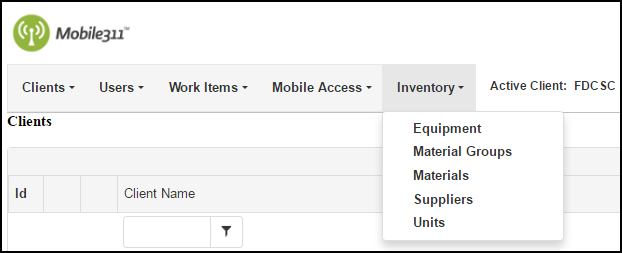
-
Click on Add New Supplier at the top of the Supplier list.
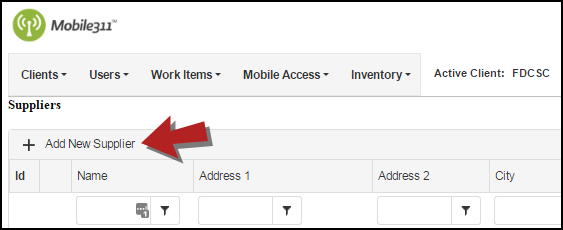
- Enter the Supplier Name. *Note: This is a required field.
- Fill in information about the Supplier such as Address, Phone, Fax, and Website.
- Click the Save button when you are finished.

Updating Suppliers
- Hover over the Inventory tab and click Suppliers.
- Click on the pencil icon (
 ) next to the Supplier that needs to be updated.
) next to the Supplier that needs to be updated.
- On the next screen, make any necessary changes and click the Save button when you are finished.
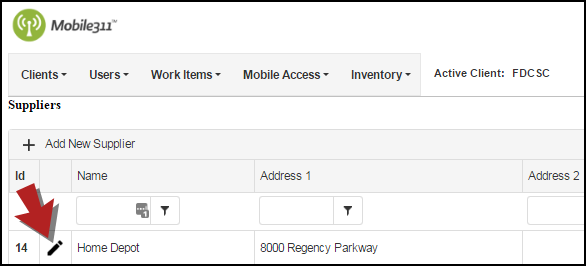
Suspending Suppliers
If you are no longer using a particular Supplier, you have the option of suspending it so that it cannot be selected when entering materials and will not appear in the Supplier list.
- Hover over the Inventory tab and click Suppliers.
- Click the pencil icon (
 ) next to the Supplier that needs to be suspended.
) next to the Supplier that needs to be suspended.
- Check the Suspended box at the top of the page.
- Click the Save button when you are finished.