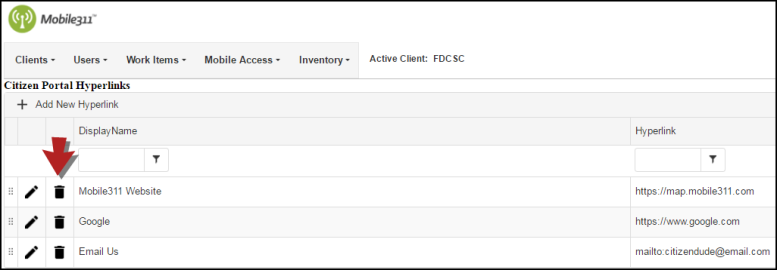Create custom links that citizens can utilize directly from their Citizen Portal account. You are able to set up links to a web page, links to an ftp site, or links that will allow the citizen to send an email to a specific address.
Adding a New Hyperlink
- From the Admin Portal, hover over the Clients tab and click Citizen Portal Hyperlinks.
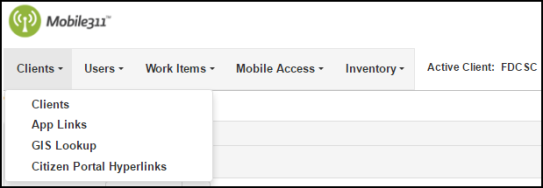
- Click on Add New Hyperlink at the top of the hyperlinks list.
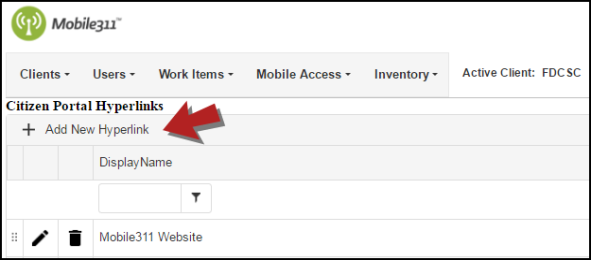
- Enter a Display Name. This is what citizens will see when clicking on the link. *Note: There is a 20 character limit for this field.
- From the Hyperlink drop down, choose http://, https:// (recommended when entering web URLs for security purposes), ftp://, or email to specify what type of link you are entering.
- Once you have chosen a link type, enter the actual link into the text field.
- If you are entering a web address, enter the full address. *Note: For web URLs you do not need to enter "http://" or "https://" into the text field. Simply enter "www." and the rest of the URL.
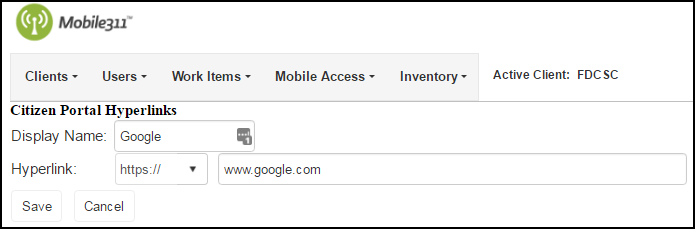
- If you are entering an email address, enter the full email.
- Click Save when you are finished.
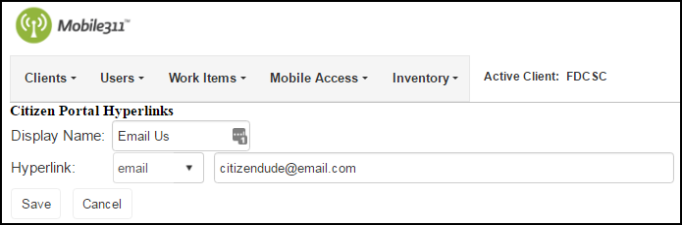
Editing Hyperlinks
- Hover over the Clients tab and click Citizen Portal Hyperlinks.
- Click the pencil icon (
 ) next to the hyperlink that needs to be edited.
) next to the hyperlink that needs to be edited.
- On the next screen, make any necessary changes and click Save when you are finished.
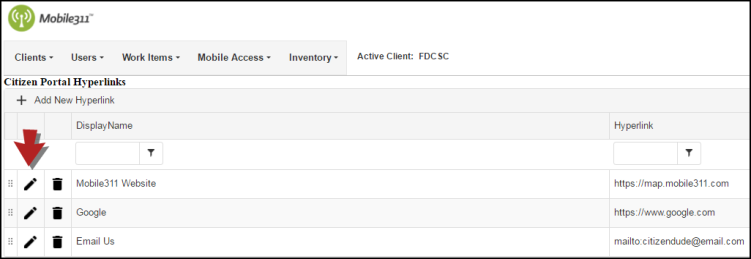
The order that your hyperlinks appear in the list will be the same order that the citizen sees from their portal account. Change the order of the links by clicking on the dots next to the pencil icon and dragging the links into the order you would like them.
Deleting Hyperlinks
Once a hyperlink is deleted, the citizen will no longer have access to it from their list.
- Hover over the Clients tab and click Citizen Portal Hyperlinks.
- Click the trash can icon next to the hyperlink that needs to be deleted. A pop-up window will appear confirming that you want to delete the link.