The right panel has three sections, a Layers Section, an Information Section, and a Legend Section.
Layers Section
Allows you to change the map and map elements displayed.
Map Theme
Map themes allow you to switch between predetermined sets of map layers. Change the map theme by selecting a theme from the drop-down box.
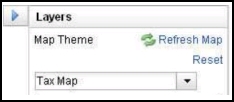
*Note: When you change the map theme, the layer options change as well as the search fields in the left panel.
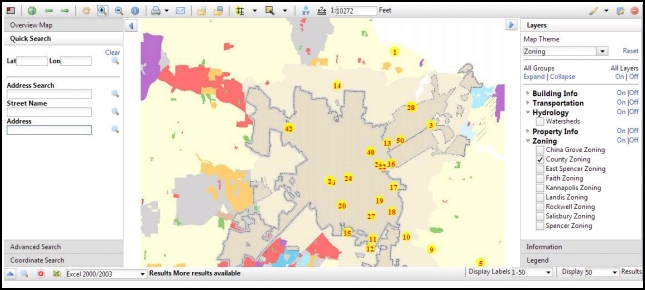
Layers Options
Below the Map Theme section, the layer options appear. To turn layers on or off:
- Click the arrow next to a group name to expand or collapse it. *Note: Expand or collapse all groups by clicking Expand or Collapse under All Groups.
- Check a box to turn the layer on. Uncheck a box to turn a layer off. *Note: Turn all of the layers off or on by clicking On or Off under the All Layers column. All layers in a group can be turned off or on by clicking On or Off next to the layer group name.
- To return to the default settings, click Reset.
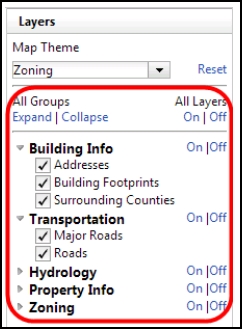
Information Section
The Information Section displays data after the inquiry tool has been used to examine an area of the map. The options you find in the information tab are the same as those found in the Results Panel.
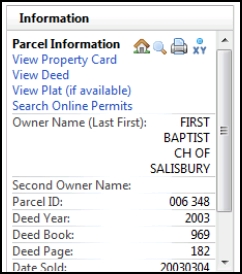
Legend Section
The Legend tab displays information about the meaning of markings on the map.
