Leverage the information you enter in TripDirect with dynamic and easy to use reports. You can see what Organizations are requesting trips, where trips are taking place, transportation costs, etc. There are dozens of PDF and Excel reports available, all with customizable filter options.
Most of the items listed in the Information Analysis section of the home page are reportable fields in TripDirect.
How to Run Reports
- Click on the appropriate link for the report you would like to run in the Information Analysis section.
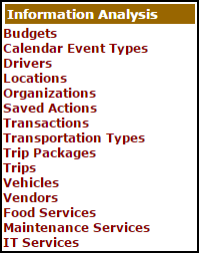
- From this page, click on the Print My ... link in the Shortcuts menu at the top of the page.

- This brings you to a report criteria page where you can select the information you want to include in your report.
- Select your Reporting Period. You can select a predefined period from the drop down box (Last Week, This Month, Fiscal Year, etc.) or you can type your own date range in the Custom Begin and Custom End fields.
- Continue to enter the filtering criteria for your report. The more information you select, the more narrow and specific your returned results will be.
- If you need to highlight more than one item in a selection box, click on your first item and then hold down your Ctrl key when selecting the others.
- At the bottom of each report screen, you will be asked to Choose the Report Type for Viewing. This usually includes a Summary Report and a Detail Report (there may be other options on some reports). Each report type includes varying degrees of detail and different formatting. Try each one until you find the one that includes the information you want.
- Then you will choose a Report Format, usually PDF or Excel Spreadsheet.
- Click Print This! at the bottom of the page to view a print preview of your report. You can then send it to your printer.
- If the report you are running has an option to Save at the bottom, it means this report can be used as a Saved Action. You can enter a Report Title and click Save and Print This! to make it available on the Saved Action screen.
Two of the more commonly used reports are the Trip Detail Report and the Labor Transaction Detail Report.
The Trip Detail Report is a great report to run to find out any and all trip information occurring within your organization. It is a great report to open as an Excel file to create Pivot Charts/Tables to mine and refine data into strong visuals.
The Labor Transaction Detail Report is another great report in TripDirect. It is broken down by Driver, providing you a summary of each trip they have taken, including the number of hours and total labor cost for each trip.
