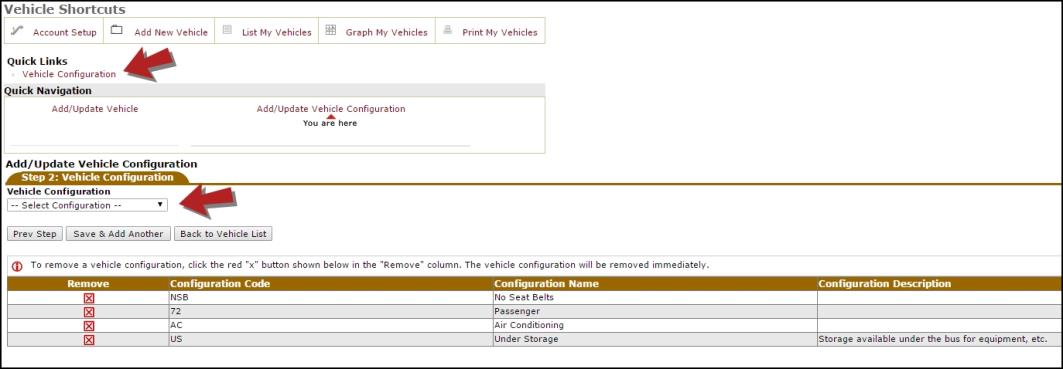You will need to add the Vehicles available for use on trip requests to your account. This helps you track which vehicles are available at any given time, capacity and vehicle configurations, and the vehicle costs associated with trips.
How to Add a Vehicle
- Click on the Vehicles link in the Information Analysis section of your home page.
- Click Add New Vehicle.
Vehicle Information
- Enter the Vehicle Number. This is the only required field when entering a new vehicle. This will be the vehicle's name when searching and assigning it to trips.
- Select if the vehicle's Availability is In Service or Out of Service.
- Select the Default Location, or primary location, of the vehicle.
- Enter the Make, Model, and Year of the vehicle.
- Select Cost per Mile or Flat Fee and enter the cost amount in the appropriate field below.
- Enter the Capacity, Fuel Type, and Transmission type of the vehicle.
- Select the Transportation Type from the drop down list. *Note: You must have activated Transportation Types in your account for them to show in this list.
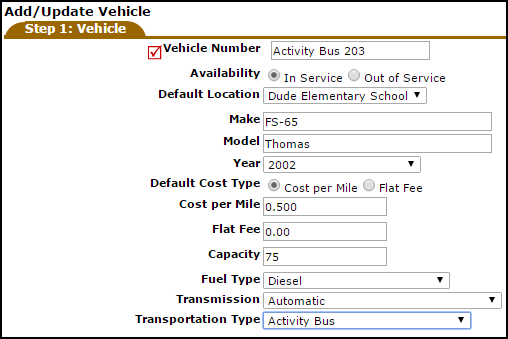
History
- Enter the latest odometer reading under Miles and add any Notes that are needed.
- Click Next Step.
Vehicle Configuration
- Select a Vehicle Configuration from the drop down list that applies to this vehicle. *Note: If the Vehicle Configuration you need is not listed in the drop down box, click the Vehicle Configuration link under Quick Links at the top of the page to add it.
- Click Save & Add Another. You can add as many configurations as necessary.