Back to Facility Schedule Main Menu
Budget Codes
How to Add Budget Codes
- Click on the Add link in the Actions Menu.
- Click the Budgets link.
- Enter the Budget Code name and Description.
-
The Fiscal Year Budget Monies field is optional. If a dollar amount is entered, and if invoice payments are associated with that budget code, you can track the Budget Amount Remaining on this screen.
-
The Notes box is optional and is used only for documentation.
- Click Save.
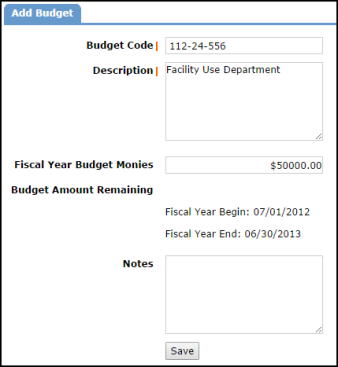
How to View and Activate Budget Codes
- Click the List link under the Actions Menu.
- Click the Budgets link.
The Budget Code list is automatically populated if other Dude Solutions applications are in use by your organization. Budget Codes with a yellow thumbs-up ( ) are active and ready for use within the application. Budget Codes with a gray thumbs-down (
) are active and ready for use within the application. Budget Codes with a gray thumbs-down ( ) are inactive and will be unavailable for use until they are activated.
) are inactive and will be unavailable for use until they are activated.
- To activate a Budget Code, click on the thumbs-down icon.
