Logging into FSDirect
*Note: If your organization is using SSO (single sign on) for user authentication, your login experience may be different. If you are having difficulty logging in using SSO or you are unsure whether your organization utilizes SSO for their Dude Solutions products, please contact your technology help desk for assistance.
-
Open your web browser and type login.schooldude.com into the address bar and hit the Enter key. Bookmark this page or create a shortcut on your desktop to make it easy to come back to this page later.
-
On the Account Login screen, enter your Login Name and your Password.
-
If needed, click on the eye icon (
 ) to view the text you have entered in the Password field.
) to view the text you have entered in the Password field.
-
-
Make sure that FSDirect is selected in the Go To box.
- Click Sign In.
- If you have forgotten your login information, click the Forgot Login Name or Password? link under the Sign In button.
- Enter your Email Address.
- Click Forgot Login Name? to have your login name emailed to you.
- Click Forgot Password? to have an email sent to you with instructions to reset your password.
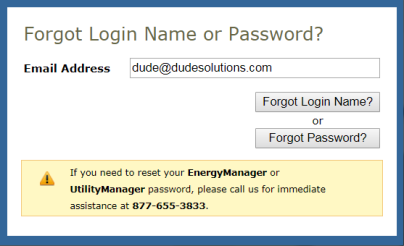
- If you need additional assistance logging in, see our Login Help page.
FSDirect Home Page
The elements of the FSDirect Home Page will vary for each user role, although the basic layout will be the same. Here are some highlighted sections of the Administrator page:
My Account Link
-
Click on the My Account link to go to your personal information page, where you can change your password or update your information.
-
The Application Links drop down box is also in this section. If you are a user in multiple Dude Solutions applications, you can select the application from the list to jump between the different programs.
-
Click the Logout link in the far right corner of the page to exit the system.

Home Page Banner
The tabs at the top of the screen help you navigate to important areas of the application.
- Home - takes you to the FSDirect home page.
- Calendar - takes you to the Calendar page where you can view events for particular locations and date ranges.
- Availability - use this tab to check for availability of certain dates and certain locations.
- New Schedule - where you can enter new Normal, Recurring, and Irregular schedules.
- Documents - where you can add and view stored documents pertaining to facility usage.
- Account Setup - where you can set up certain aspects of your account. This tab is only available to Administrators.
- MyDude - where you can access content within the Dude Solutions community.
-
The Search For box under the Home tab can be used to find a specific schedule or invoice. Enter the Schedule ID number or invoice number into the box and click Go to bring up that form.
-
The Advanced Search link takes you to a more advanced search form where you can select multiple criteria to find a group of events, invoices, or payments.
-
The Help link on the far right will take you to a page that lists ways to contact our support team.
-
The Actions menu contains links to Add information to your account, List the current fields, create Graphs, and run Reports.

Facility Schedules & Events
-
This center section shows you a breakdown of the statuses of all of the schedules in your account.
-
Waiting Your Approval shows the number of schedules assigned to you for approval. Click on the number to view the schedules.
-
Waiting to be Invoiced shows the number of schedules assigned to you for the creation of invoices. Click on the number to view the schedules.
-
Use the Period drop down to change the pie chart and list to only show schedules entered within a certain time period.
-
The Schedules section shows the schedules in their current status (Submitted, Approved, Canceled, etc.) and state (Active, Pending, Inactive). The pie chart next to this list is a graphical representation of the numbers in the list.
-
The Events section lists the number of events scheduled per month for the next six months.
-
The Billings section lists invoices, showing which are still outstanding, have been paid, or are past due.
- The Community Users section will show how many Organization Event Coordinators you have approved to make requests and how many are still awaiting your approval. *Note: This section will only appear if you own CommunityUse.
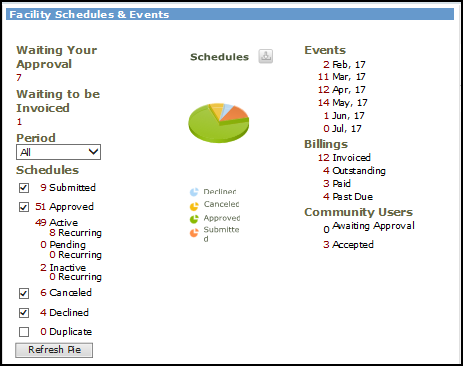
Upcoming Events
-
This section lists the events occurring within the week selected. You can change the Start Date and End Date but only to a maximum range of seven days.
-
You can filter your list of events by Location and/or Building by using the drop down fields.
Recent Event Changes
-
This section will show you any schedules that have had recent changes made to the date, time, or location.
To Do Tasks
-
This section will show any tasks that you have created that are scheduled to be done that week.
-
To enter a new task into this section, click the Add New Task link and fill out the task form.
-
This section will also show schedule tasks that are assigned to you.

Information & Analysis
-
This section has links to all of the important fields in FSDirect.
-
Click on any of these links to add items to the account, see a list of active items, and run reports on them.
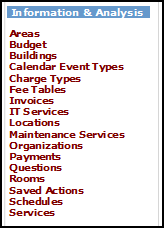
Expired Policies
-
This section shows all of the organizations in your account with expired insurance policy information.
-
You can click on the organization name to enter the updated information.
Overbooking for Parking
-
If you have entered the number of available parking spaces at your locations and if the estimated number of parking spaces needed for an event has been specified on the schedule form, the system will warn you here that you may run out of parking spaces for the events taking place that day.
Quick Launch
-
The Quick Launch section displays shortcut links to different functions of the system. The Administrator Quick Launch sections displays the following:
-
New Schedule - Shortcut link to enter a new schedule request.
- MySchoolBuilding - Shortcut to the Requester page.
- User Forum - Shortcut to a forum to start discussions with other Dude Solutions users.
-
What's New and Special Notice
Keep an eye out for announcements in the What's New? and Special Notice sections on the left side of the home page. We'll post new product features, office closures, and more in these sections.
