Back to UtilityDirect Main Menu
Bill Determinants
There are a maximum of 15 Determinants that can be added to a single Bill Account. As a best practice, determine whether or not line items on your bills should be broken out. Delivery, Demand, and Transportation Charges are good examples of fees that can be separated out as Bill Determinants. Small Taxes and Miscellaneous Fees are usually included the Total Cost. Below are a couple examples of Delivery Charges for Natural Gas and Electric that could be set up as Bill Determinants in UtilityDirect, as well as the Demand Charge highlighted on the Electric bill.
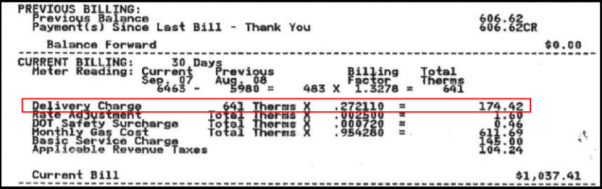
|
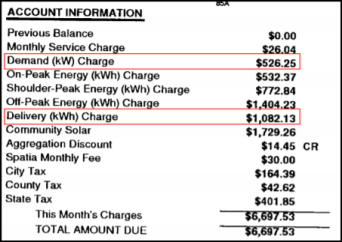
|
When creating Bill Determinants, note that any Costs tracked under them will add to the Cost Column and will roll into the Total Cost on the Bill Entry Page. However, Usage that is tracked under Bill Determinants will not add to the Usage Column because the Units of Measure could be different. Be sure to hide the “Use” portion of the Determinant to avoid doing double data entry and possibly skewing your data.
How to Set Up Bill Determinants
- Click on the Add link in the Actions bar.
- Click Add New Bill Account.
- Enter the Bill Account information first and then scroll down to the Bill Determinant section.
- Determinant Name - Choose the name of the provider for the additional line item that you are tracking. *Note: If you would like to add a name that is not contained in the list, you will need to add a new Provider.
- Unit - Select the line item type. (Example: Access Fee, Distribution, or Fuel Surcharge)
- Hide - You can choose to hide the Use or Cost for this particular Bill Determinant.
- To add additional Bill Determinants, you can use the Add Determinant button.
- Click Save.

How to Enter Bill Determinants on the Bill Entry Page
- On the Bill Entry screen, click on the green money bag icon (
 ) in the right hand column for the corresponding month.
) in the right hand column for the corresponding month. - Enter the Use and/or Cost amount for the bill determinant. *Note: When setting up a bill determinant in the account, you can choose if you want to hide either the use or the cost fields. In the example below, the Use field was hidden in the setup of the account.
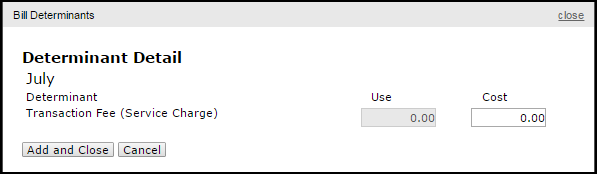
- Click Add and Close to save your entry.
