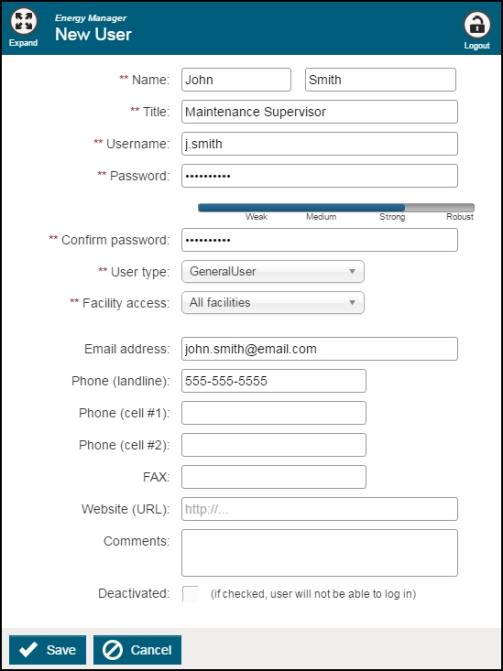Back to Energy Manager Main Menu
Adding users
When adding a user in Energy Manager, you must select the level of access that user will have by assigning them a User Type.
How to add a user
-
Click on the System Admin tab.
- Click on Users.
-
Click the Add User button.
-
In the pop-up window, select **New User**.
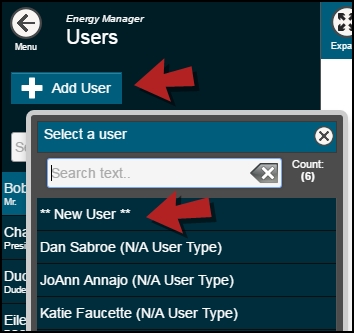
- Fill in all the required fields, indicated by two red asterisks (**).
First & Last Name
Title: Can list the users job title
Username: Minimum requirement is 3 characters and maximum is 100 characters
Password & Confirm Password: Password must be at least 12 characters long and include one mixed case character, one number, and one special character.
User Type: Select the User Type that includes the permissions needed by this user.
Facility Access: Can be assigned to all, selected, or a single facility
- Click Save to add the user.