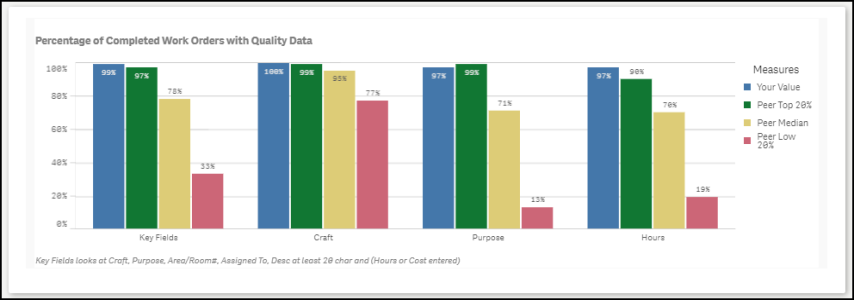Back to Dude Intelligence for Manufacturing Main Menu
Key Performance Indicators are quantifiable measurements that show how effectively your organization is achieving key business objectives and compares your performance to peers in your industry. They are commonly used to evaluate the level of success of a particular activity or progress toward a desirable goal. These KPIs report on volume of work, efficiency, and data quality.
This data is updated every month and includes a rolling 12 months worth of data. For example, if you are viewing your KPIs in March 2017, then you will see data from the first of March 2016 through the end of February 2017.
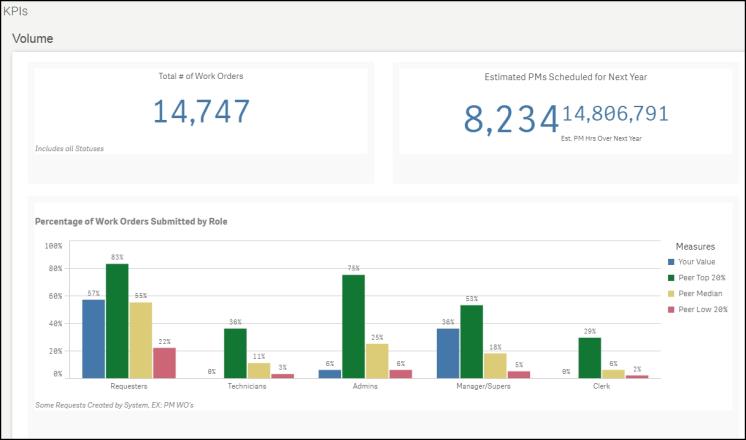
- To download an image of the graph, click on the download icon (
 ).
). - To expand the graph you are viewing, click on the fullscreen icon (
 ).
). - To export your KPI data into an Excel spreadsheet, click on the Excel icon (
 ). *Note: This will only export the data, not the graphs.
). *Note: This will only export the data, not the graphs.
Volume KPIs
Volume KPIs show work order counts according to different metrics.
Displays the total number of Work Orders created in the past 12 months.
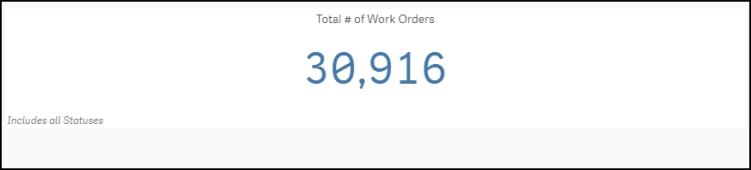
Displays the total number of PM Work Orders that will be generated by your existing PM Schedules over the next 12 months. The second number displays the total number of estimated PM hours associated with those PM work orders.
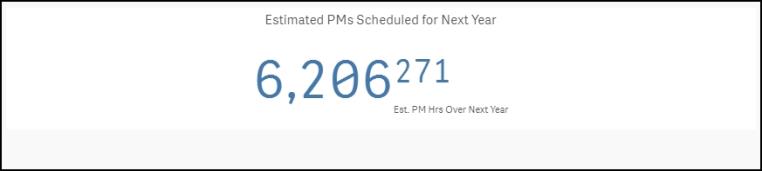
This shows the percentage of corrective work orders that are entered by certain user roles.
Blue - The blue bar displays your organization's value.
Green - The green bar displays peers in the top 20%.
Yellow - The yellow bar displays peers that are performing in the median or average range.
Red - The red bar displays peers that are performing below average.

Shows the average number of work orders assigned to Technicians in the last 12 months broken down by the type of Technician (i.e. Maintenance Tech, Custodial Tech, Grounds Tech, etc.). *Note: For a technician to be included in this graph, they must have at least 30 but less than 2000 work orders assigned to them.
Technicians are grouped by their assigned Personnel Type in Work Order:
- If their Personnel Type contains "Cust", they are considered a Custodial Technician.
- If their Personnel Type contains "Ground", they are considered a Grounds Technician.
- All other Technicians are grouped as Maintenance Technicians.
Blue - The blue bar displays your organization's value.
Green - The green bar displays peers in the top 20%.
Yellow - The yellow bar displays peers that are performing in the median or average range.
Red - The red bar displays peers that are performing below average.

Shows the number of hours spent on Completed and Closed status PM work orders over the past 12 months. Your value will be displayed in large black text below the data line.
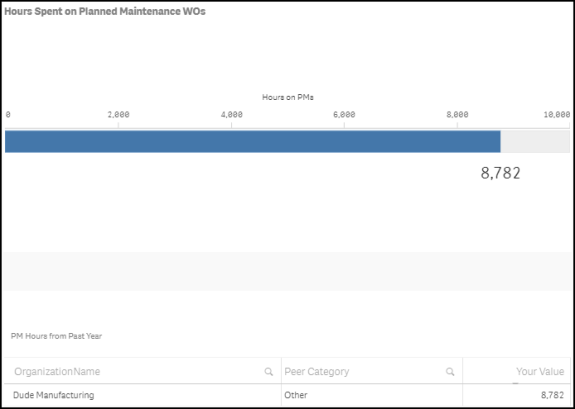
This percentage displays the number of Completed or Closed work orders with a priority of Emergency divided by the total number of Completed or Closed work orders over the past 12 months. The chart next to the percentage displays how many actual emergency work orders there were. You will also see your value compared to your peers in the chart. *Note: This percentage only takes corrective maintenance into account, not PM.

Shows the number of Completed, Closed, New, Work In Progress, Waiting More Info, Pending, Parts on Order, Forwarded, and On Hold work orders divided by the total square footage of your Locations. On the graph, you will see a small indicator that represents where your organization is performing compared to peers in your industry. Your value will be displayed in the middle of the graph. *Note: You must have square footage entered on your Locations for this to calculate correctly.
Green - The green section displays peers in the top 20%.
Blue - The blue section displays peers that are between the median and the top 20%.
Yellow - The yellow section displays peers that are performing below the median.

Shows the number of Completed and Closed work orders generated from Planned Maintenance in the past 12 months divided by the total square footage of your Locations. On the graph, you will see a small indicator that represents where your organization is performing compared to peers in your industry. Your value will be displayed in the middle of the graph. *Note: The total sum of your square footage must be greater than or equal to 1,000 for this KPI to calculate.
Green - The green section displays peers in the top 20%.
Blue - The blue section displays peers that are between the median and the top 20%.
Yellow - The yellow section displays peers that are performing below the median.

Efficiency KPIs
Efficiency KPIs show how well your organization is performing according to specific metrics.
Shows the average number of weekly employee hours for the past 12 months based on a 47 week year. Employees are broken down by the type of work (i.e. Maintenance Tech, Custodial Tech, Grounds Tech, etc.). *Note: Employees must have between 500 and 3000 labor hours entered during the 12 month time period to be included in this KPI.
Blue - The blue bar displays your organization's value.
Green - The green bar displays peers in the top 20%.
Yellow - The yellow bar displays peers that are performing in the median or average range.
Red - The red bar displays peers that are performing below average.
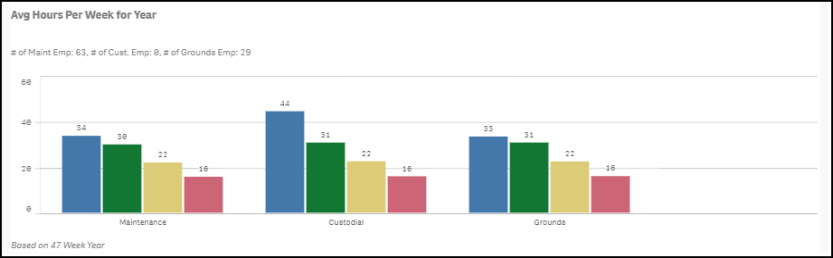
This percentage shows the number of Completed or Closed corrective work orders that were completed in 7 days or less divided by the total number of Completed or Closed corrective work orders in the past 12 months. Your organization's percentage will be located just below the data line in larger black text. *Note: This percentage only includes work orders with a priority of Low, Medium, or High.

This ratio shows the number of Completed or Closed work orders generated from Planned Maintenance in the past 12 months divided by the total number of Completed or Closed work orders in the same period. Your organization's percentage will be located just below the data line in larger black text.

This percentage shows the number of Completed or Closed work orders generated from Planned Maintenance that were completed in 30 days or less divided by the total number of Completed or Closed PM work orders in the past 12 months. Your organization's percentage will be located just below the data line in larger black text.
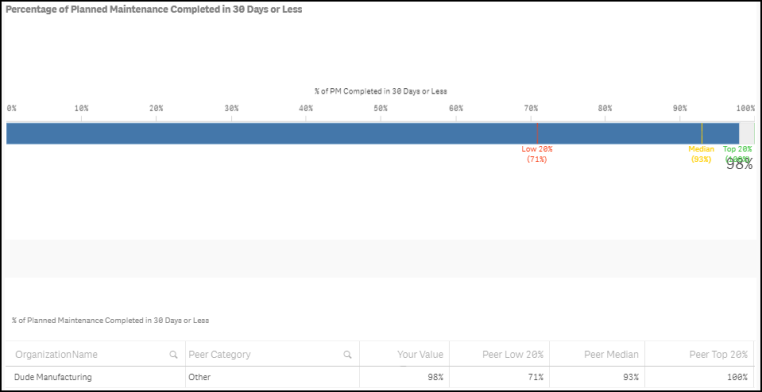
This number field calculates the average number of days it takes to complete PM work orders from the Estimated Start Date to the Completion Date. If there is no Estimated Start Date on the work order, the system will calculate based on the Request Date. On the graph, you will see a small indicator that represents where your organization is performing compared to peers in your industry. Your value will be displayed in the middle of the graph. *Note: A work order is only included in the average calculation if it took between 0 and 365 days to complete.
Green - The green section displays peers in the top 20%.
Blue - The blue section displays peers that are between the median and the top 20%.
Yellow - The yellow section displays peers that are performing below the median.
Red - The red section displays peers that are performing in the bottom 20%.
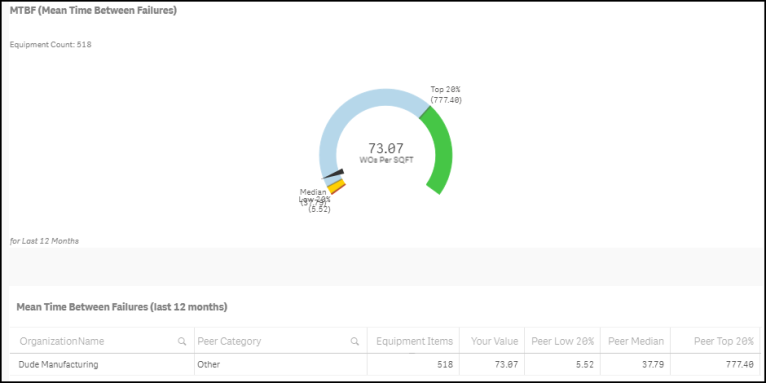
Shows the number of days it took to complete planned maintenance work orders, corrective maintenance work orders, and both combined. This number is calculated by subtracting the Request Date from the Completion Date on Completed or Closed work orders in the past 12 months and ignores work orders with an age of less than 0 and greater than 365 days.
Blue - The blue bar displays your organization's value.
Green - The green bar displays peers in the top 20%.
Yellow - The yellow bar displays peers that are performing in the median or average range.
Red - The red bar displays peers that are performing below average.
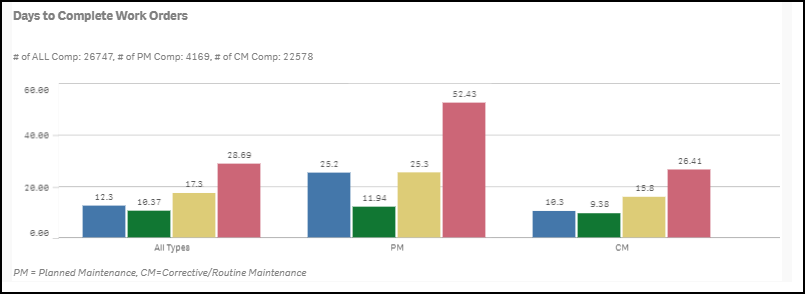
Shows the on time completion percentage for corrective maintenance and planned maintenance work orders for the past 12 months. A work order is considered on time if it has been completed by the Target Completion Date or the Requested Completion Date on the work order form. If the work order is completed after one of these dates, it is considered not completed on time. If there is not a Target Completion Date or a Requested Completion Date entered on the work order form, the system looks at the Priority to determine the length of time for completion:
- Low - user has 60 days to complete the work order from the request date to consider it on time.
- Medium -user has 30 days to complete the work order from the request date to consider it on time.
- High - user has 15 days to complete the work order from the request date to consider it on time.
- Emergency - user has 3 days to complete the work order from the request date to consider it on time.
Blue - The blue bar displays your organization's value.
Green - The green bar displays peers in the top 20%.
Yellow - The yellow bar displays peers that are performing in the median or average range.
Red - The red bar displays peers that are performing below average.
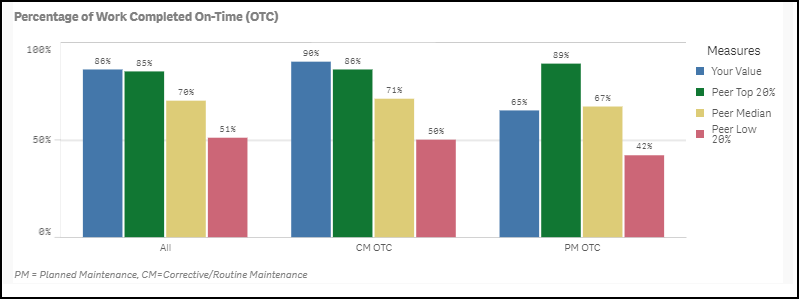
This KPI looks at the averaged Days Aged of all New, Work In Progress, Waiting More Info, Pending, Parts on Order, Forwarded, and On Hold status work orders in the past 12 months. The graph displays a section for corrective maintenance, planned maintenance, and a section with both types of maintenance.
Blue - The blue bar displays your organization's value.
Green - The green bar displays peers in the top 20%.
Yellow - The yellow bar displays peers that are performing in the median or average range.
Red - The red bar displays peers that are performing below average.
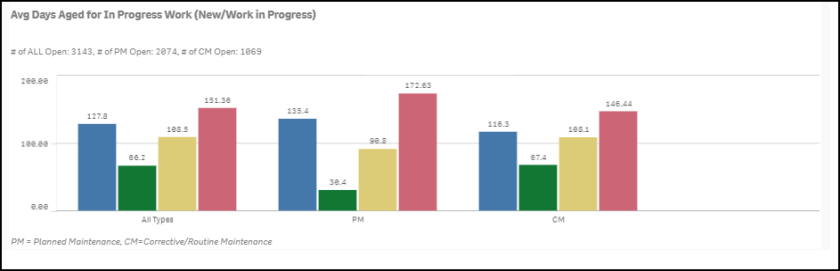
Data Quality KPIs
Data Quality KPIs show what percentage of your work orders have quality data entered on them compared to your peers. Work orders that have quality data are ones with Location, Area Number, Assigned To, Actual Hours OR Actual Costs, Craft, Purpose, Action Taken (greater than 9 characters), and Request Description (greater than 19 characters).
Shows the percentage of Completed and Closed work orders that reach an acceptable data quality standard of 6 of the following 8 fields: Location, Area Number, Assigned To, Actual Hours OR Actual Costs, Craft, Purpose, Action Taken (greater than 9 characters), and Request Description (greater than 19 characters). The graph displays a section for Key Fields, Crafts, Purpose codes, and Hours.
Blue - The blue bar displays your organization's value.
Green - The green bar displays peers in the top 20%.
Yellow - The yellow bar displays peers that are performing in the median or average range.
Red - The red bar displays peers that are performing below average.