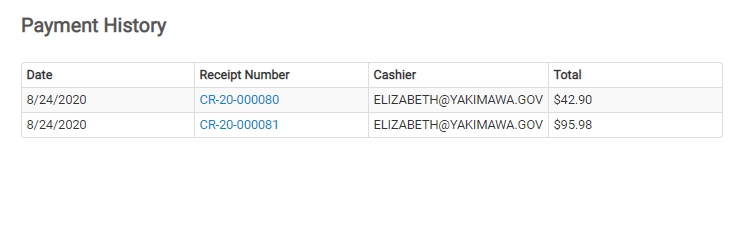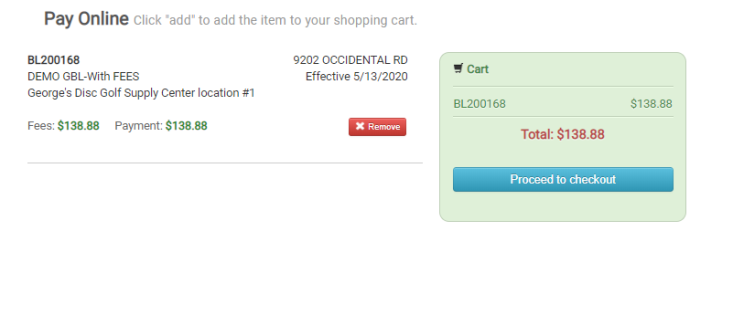Paying business fees
When applying for licenses, your business may incur fees that must be paid prior to the issuance of your application.
Making a payment
- Click the Go button on the Business Portal tile from the Citizen Portal.
- Select the business you would like to pay a fee for from the drop-down menu under the Manage My Businesses panel. Then, click Go.
- The Pay Online section will display the total amount due for your business. Click Pay to pay online.
- A list of applications with fees that need to be paid will be shown on this page. Click the Add button to add one or more application fees to the Cart, or click Add All to Cart at the top of the page to pay all available fees. *Note: You will see a summary of all fees in your cart on the right side of the page.
- Once you have added the application fees you would like to pay to the Cart, click the Proceed to checkout button.
- Review your invoice and the terms and conditions, if provided.
- If you need to make edits to the invoice, click the Edit Invoice link.
- When you are ready to make a payment, click the Proceed to Payment button.
- You will be redirected to a third-party vendor to complete your payment. *Note: Please follow all instructions provided by the third-party vendor to submit your payment. This may include clicking a "Finish" or "Complete" button depending on the third-party vendor. If you have questions about the payment process, please contact your jurisdiction.
- Once you finish making your payment, you will be redirected back to the Citizen Portal and see confirmation details for the transaction.
- On the Payment Confirmation page, you can choose to navigate back to your My Business Portal home page, or My Portal home page depending on where you made the payment from.
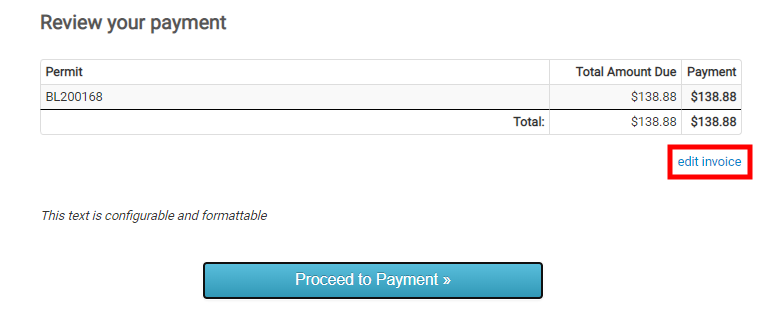
Viewing your payment history
- Click the Business or Full Name from the top right corner of the Business Portal.
- Click My Account.
- Click the Payment History link.
- On this page, you will see all payments associated with your account. *Note: This page will show all payments made using the Citizen Portal as well as any payments made in the jurisdiction office.
- Click the receipt number to view the receipt associated with that payment.