Creating a Bookmark or Desktop Shortcut
Creating a bookmark or desktop shortcut can allow you to quickly access the login page for your Brightly product. Bookmarks (or favorites) are created and accessed through your chosen internet browser. Desktop shortcuts are saved to your desktop and will open your selected browser to the saved URL. These options will not automatically log you into the product, but they will open the login page quickly for you to enter your credentials and log in. *Note: This process may vary depending on your version of Windows (PC) or OSX (Mac) and the browser you are using.
How to Create and Edit a Bookmark/Favorite
An easy way to access the login page for your Brightly' applications is to create a 'favorite' or 'bookmark' in your favorite web browser. Below are instructions for creating or editing a favorite or bookmark in a few of the most common browsers.
- Open Google Chrome (
 ).
). - Type your login URL into the address bar at the top of your browser window, then press Enter on your keyboard.
- Once the login page loads, click on the star icon in the top right of the address bar.
- Give the bookmark a name, and select a location where you would like the bookmark saved.
- Click Done.
- If you need to edit your saved bookmark, click the three dots in the top right corner, then hover over Bookmarks.
- Right click on the bookmark from the list and select Edit.
- You can rename the bookmark in the Name field.
- You can update the website address if your account's login address has been updated in the URL field.
- Click Save at the bottom of the window to save your changes.
- For further instructions on how to manage your bookmarks in Google Chrome, see their help content.
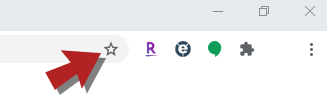
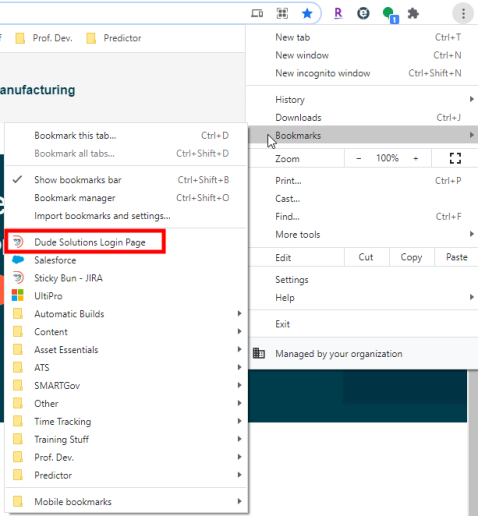
- Open Firefox (
 ).
). - Type your login URL into the address bar at the top of your browser window, then press Enter on your keyboard.
- Once the login page loads, click on the star icon in the top right of the address bar.
- Give the bookmark a name, and select a location where you would like the bookmark saved.
- Click Done.
- If you need to edit your saved bookmark, click the bookmark icon (
 ) in the top right corner, then click Bookmarks.
) in the top right corner, then click Bookmarks. - Right click on the bookmark from the list and select Properties.
- You can rename the bookmark in the Name field.
- You can update the website address if your account's login address has been updated in the Location field.
- Click Save at the bottom of the window to save your changes.
- For further instructions on how to manage your bookmarks in Mozilla Firefox, see their help content.
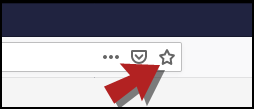
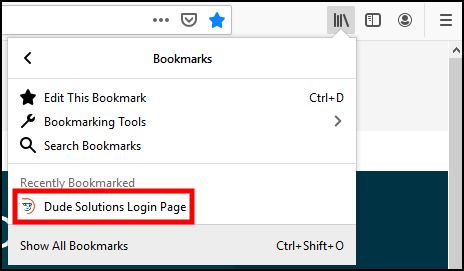
- Open Safari (
 ).
). - Type your login URL into the address bar at the top of your browser window, then press Enter on your keyboard.
- Once the login page loads, click on the share icon at the top of the screen.
- Click on Add Bookmark.
- Click Add in the pop-up window that appears.
- If you need to edit your saved bookmark, click the sidebar icon (
 ) at the top of the page, then control-click a bookmark in the list.
) at the top of the page, then control-click a bookmark in the list. - Right click on the bookmark from the list and select Properties.
- You can rename the bookmark by clicking Rename.... Click Done.
- You can update the website address if your account's login address has been updated by clicking on Edit Address.... Click Done.
- For further instructions on how to manage your bookmarks in Safari, see their help content.
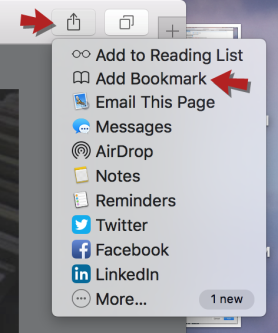
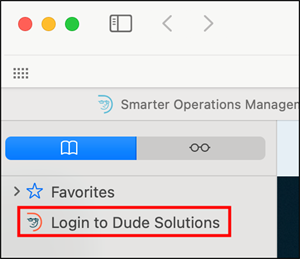
- Open Microsoft Edge (
 ).
). - Type your login URL into the address bar at the top of your browser window, then press Enter on your keyboard.
- Once the login page loads, click on the star icon in the top right of the address bar.
- Give the favorite a name, and select a location where you would like the favorite saved.
- Click Done.
- If you need to edit your saved favorite, click the favorites star icon (
 ) in the top right corner.
) in the top right corner. - Right click on the bookmark from the list and select Edit.
- You can rename the bookmark in the Name field.
- You can update the website address if your account's login address has been updated in the URL field.
- Click Save at the bottom of the window to save your changes.
- For further instructions on how to manage your bookmarks in Microsoft Edge, see their help content.
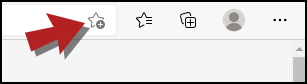
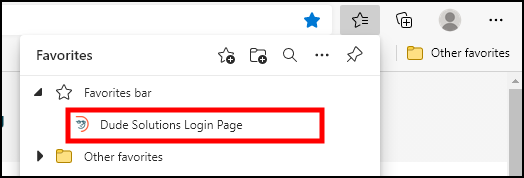
- Open Internet Explorer (
 ).
). - Type your login URL into the address bar at the top of your browser window, then press Enter on your keyboard.
- Once the login page loads, click on the star icon in the top right corner of the screen.
- Select Add to Favorites.
- Give the bookmark a name, and select a location where you would like the bookmark saved.
- Click Add.
- If you need to edit your saved favorite, click the star icon, then right click on the bookmark from the list and select Properties.
- In the General tab, you can rename the bookmark.
- In the Web Document tab, you can update the URL if your account's login address has been updated.
- Click OK at the bottom of the window to save your changes.
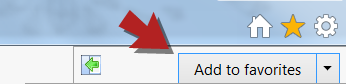
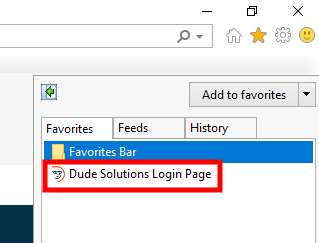
How to Create a Desktop Shortcut
You can also save a shortcut to your desktop that will open your internet browser directly to your login page. Below are instructions for both Windows and Mac machines, however the process may vary depending on the version of your operating system.
- Right click on an empty area of your desktop.
- Hover over New and select Shortcut.
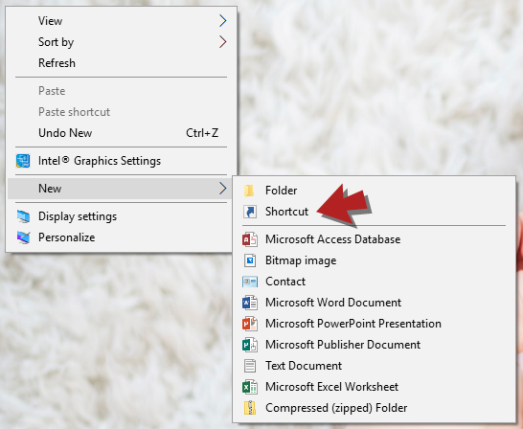
- Enter in the exact web address for your login page and click Next.
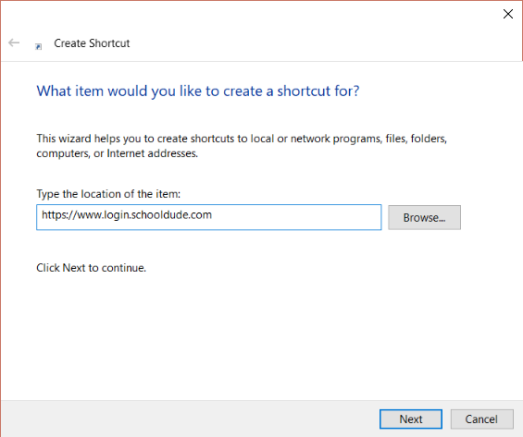
- Enter a name for your desktop shortcut, and click Finish.
- A new desktop shortcut will be created. You can now click on this shortcut to be taken directly to the login page.
- To edit a desktop shortcut, right click on the shortcut from your desktop.
- Select Properties.
- On the Web Document tab, you can update the URL.
- On the General tab, you can update the name of the shortcut.
- Click Apply at the bottom of the window to apply your changes
- Click OK when your changes are finalized.
- Open your web browser and type in the exact URL you need, but don't click Enter on your keyboard.
- Click and drag the URL to an empty space on your desktop.
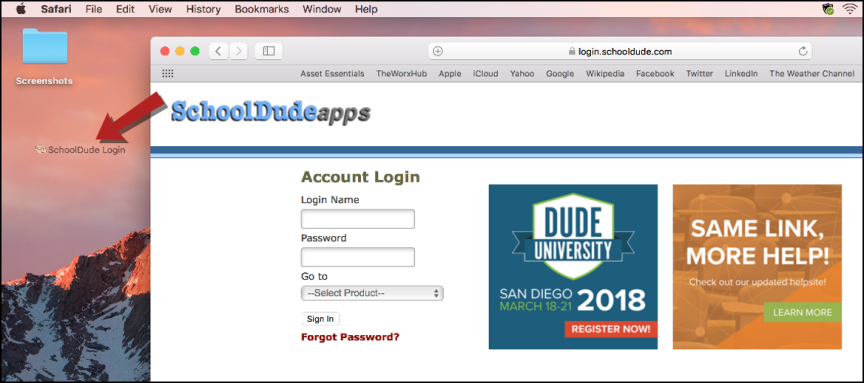
- A new desktop shortcut will be created. You can now click on this shortcut to be taken directly to the login page.
If you are having trouble successfully navigating to a saved bookmark, favorite, or shortcut follow the steps below:
- Delete the bookmark, favorite, or shortcut
- Clear cache on your browser
- Recreate the bookmark, favorite, or shortcut.
