Back to Event Manager Main Menu
Event imports
Event Manager allows you to add events from other calendars using its import feature. Event imports can be configured in one of two ways:
- A One Time Import where you select a file from your computer or network to upload. A One Time Import is best used for events that will not be changed or managed in another application.
- A Persistent Import where a URL is called by the application to trigger a download of events. This option is best used for events that will be changed or managed in another application outside of Event Manager.
Before importing events, we recommend reviewing the best practices and formatting guidelines to ensure a successful import.
One-time event imports are useful for adding up to 1000 events at a time into the calendar.
- Click on the gear icon (
 ) to access the Site Administration settings page.
) to access the Site Administration settings page. - Click on Event Imports under Calendar Settings.
- Click on Add New Import.
- Select the One Time Import option.
- Enter an Import Name. The name should quickly identify the import when viewing the list of imports added to the site.
- Click Choose File and browse your computer for event data file to import. Click OK.
- If you are importing a supported file type, select Standard File Transformation. If you are uploading any other type of file, select Custom File Transformation.
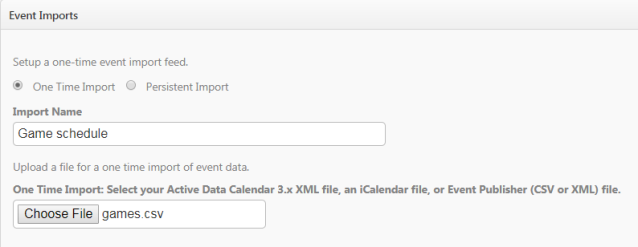
Standard file transformation
- Select the appropriate Import File Type option from the drop down:
- Choose Calendar 3x XML for processing an XML file exported from an Active Data Calendar 3.x series. *Note: We require you to be using Active Data Calendar 3.14.5 or greater to use this Import File Type.
- Choose Event Manager CSV for processing comma-separated-value files structured for Event Manager.
- Choose Event Manager XML for xml files that have been created using the Event Manager XML schema.
- Choose iCal for processing iCal (.ics) files from existing applications into Event Manager.
- Event Default Category:
- If all of the events you are importing share the same category, select it from the drop down menu.
- If the category information is included in the file you are importing, select Do not use a default category.
- Choose an option from the Event Status drop down:
- Use File Defaults specifies that each event record's "approved" field should be transferred into the calendar's database, thus preserving the event's approval status.
- Approve All places all imported events into the calendar with a status of approved.
- Review All places all imported events into the calendar's database, but each one must be approved before it appears on the calendar.
- Click Submit.
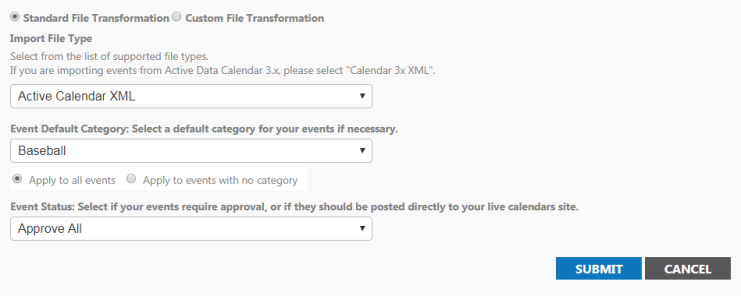
Custom file transformation
- If you are uploading a non-supported file, such as a CSV file that did not come from Active Calendar, you will need to tell the system how to match the data in the file to Event Manager fields.
- If you have done an import mapping before, you may see a list of import map names in the drop down menu. To use the same import mapping, select it from the drop down menu.
- To use a new import map, or if you do not have any saved import maps, click Submit. This will take you to the import mapping tool.

Import mapping
- Import Mapping allows you to match up the Event Manager fields to the fields in the file you are uploading. The system will detect how many events are listed in the file and give you that number at the top of the screen. *Note: If you would like to have the Import Mapping feature turned on in your account, please contact the Client Service Center at 1-877-655-DUDE (3833).
- To see more detailed information about the import, such as the details of the events, click on Show Import Options.
- Enter an Import Map Name.
- In the Event Settings section, each Event Manager field will be listed on the left. If the field is required, it will be marked with an asterisk (*).
- To the right of each Event Manager field there will be a drop down menu listing all XML elements found on the uploaded file. Select the XML Element associated with that Event Manager field.Bright Idea:
When importing events, you have the option to define whether the Locations and Categories included in the event are site level or global. Be sure to include a column for both locations and categories that you can match to the Global fields on your import map. Each column should be formatted to include a value of "Y" or "N" to indicate whether the location or category is global or not.
- If you have custom event fields defined for the site where you are importing events, the fields will be displayed as options to be mapped to your CSV or XML file. *Note: If any of the custom event fields are required, you must map them to a column or node in your CSV or XML file.
- Once you have mapped the fields, click Submit to add this to your list of imports.
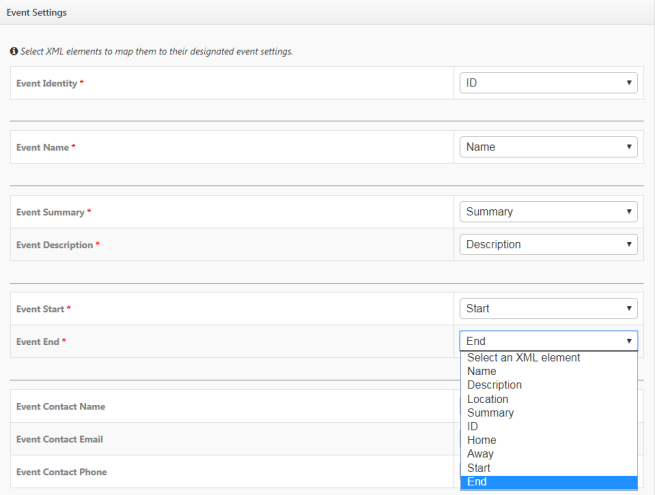
Persistent event imports are repeating import jobs that run periodically, on dates and times that you specify.
- Click on the gear icon (
 ) to access the Site Administration settings page.
) to access the Site Administration settings page. - Click on Event Imports under Calendar Settings.
- Under Event Imports, click on Add new import.
- Select the Persistent Import option.
- Enter an Import Name. The name should quickly identify the import when viewing the list of imports added to the site.
- In the Import URL field, enter the url from which the import job retrieves its input file.
- Enter the Polling Dates and Times:
- Start Date: The date on which the first import of the series will run.
- End Date: The date on which the last import of the series will run.
- Start Time: The time at which the first run of each day will begin.
- End Time: The time at which the last run of each day will begin.
- In the Polling Interval box, enter the number of minutes that will elapse from the end of one run on the import job until the start of the next run of the same import job.
- Put a check in the Active: Set the Status for the import box to make this persistent import run on your specified schedule. Deselecting this option leaves this import in the list, but it does not run until this option is selected again.
- If you are importing a supported file type, select Standard File Transformation. If you are uploading any other type of file, select Custom File Transformation.
Standard file transformation
- Select the appropriate Import File Type option from the drop down:
- Choose Calendar 3x XML for processing an XML file exported from an Active Data Calendar 3.x series. *Note: We require you to be using Active Data Calendar 3.14.5 or greater to use this Import File Type.
- Choose Event Manager CSV for processing comma-separated-value files structured for Event Manager.
- Choose Event Manager XML for xml files that have been created using the Event Manager XML schema.
- Choose iCal for processing iCal (.ics) files from existing applications into Event Manager.
- Event Default Category:
- If all of the events you are importing share the same category, select it from the drop down menu.
- If the category information is included in the file you are importing, select Do not use a default category.
- Choose an option from the Event Status drop down:
- Use File Defaults specifies that each event record's "approved" field should be transferred into the calendar's database, thus preserving the event's approval status.
- Approve All places all imported events into the calendar with a status of approved.
- Review All places all imported events into the calendar's database, but each one must be approved before it appears on the calendar.
- Click Validate if you would likeEvent Manager to check the information you have entered on this page for issues prior to submitting the import.
- Click Submit.
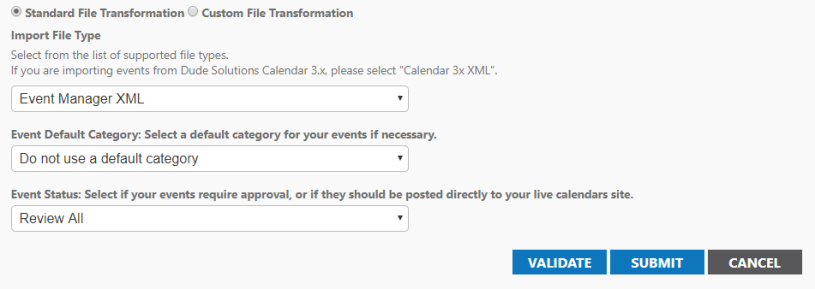
Custom file transformation
- If you are uploading a non-supported file, such as a CSV file that did not come from Active Calendar, you will need to tell the system how to match the data in the file to Event Manager fields.
- If you have done an import mapping before, you may see a list of import map names in the drop down menu. To use the same import mapping, select it from the drop down menu.
- To use a new import map, or if you do not have any saved import maps, click Submit. This will take you to the import mapping tool.

Import mapping
- Import Mapping allows you to match up the Event Manager fields to the fields in the file you are uploading. The system will detect how many events are listed in the file and give you that number at the top of the screen. *Note: If you would like to have the Import Mapping feature turned on in your account, please contact the Client Service Center at 1-877-655-DUDE (3833).
- To see more detailed information about the import, such as the details of the events, click on Show Import Options.
- Enter an Import Map Name.
- In the Event Settings section, each Event Manager field will be listed on the left. If the field is required, it will be marked with an asterisk (*).
- To the right of each Event Manager field there will be a drop down menu listing all XML elements found on the uploaded file. Select the XML Element associated with that Event Manager field.
- Click Validate if you would likeEvent Manager to check the information you have entered on this page for issues prior to submitting the import.
- Once you have mapped the fields, click Submit to add this to your list of imports.
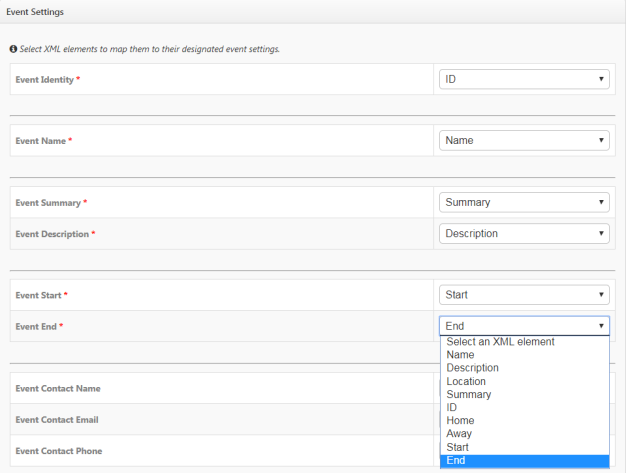
Viewing, modifying, and deleting Imports
Viewing import history:
- Click on the gear icon (
 ) to access the Site Administration settings page.
) to access the Site Administration settings page. - Click on Event Imports under Calendar Settings.
- Locate the import in the Event Imports list and select View Import History from the Actions drop down for that import.
- A table will open below the list of imports where you can view information about this import.
Modifying a persistent event import:
- Click on the gear icon (
 ) to access the Site Administration settings page.
) to access the Site Administration settings page. - Click on Event Imports under Calendar Settings.
- Locate the import in the Event Imports list and select Edit from the Actions drop down for that import.
- Make the appropriate changes to the import and click Submit to save your changes.
Deleting an existing event import:
- Click on the gear icon (
 ) to access the Site Administration settings page.
) to access the Site Administration settings page. - Click on Event Imports under Calendar Settings.
- Locate the import in the Event Imports list and select Delete from the Actions drop down for that import.
- Click OK to remove the import and all of the events that it imported.
Purging an event import:
This feature will force the permanent deletion of all events added by a specific import. Use this feature when a large number of events need to be removed that were previously imported. *Note: Once initiated, a purge cannot be undone. The events will be permanently removed from the calendar.
- Click on the gear icon (
 ) to access the Site Administration settings page.
) to access the Site Administration settings page. - Click on Event Imports under Calendar Settings.
- Locate the import in the Event Imports list and select Purge Events from the Actions drop down for that import.
- Click OK to remove the import and all of the events that it imported.
