Back to MaintenanceDirect Main Menu
Purchase transactions can be added two different ways for the Clerk user role.
Watch the Video Tutorial:
Adding Multiple Purchase Transactions for Multiple Work Orders
This is one of the quickest ways to add purchase transactions to your work orders.
- Click on the Add link in the Actions menu.
- Click the Purchase link.
- This will take you to a multi-line form where you may enter up to seven individual transactions on as many as seven different work orders.
- The field headings in the blue bar at the top correspond to the entry fields in the columns below.
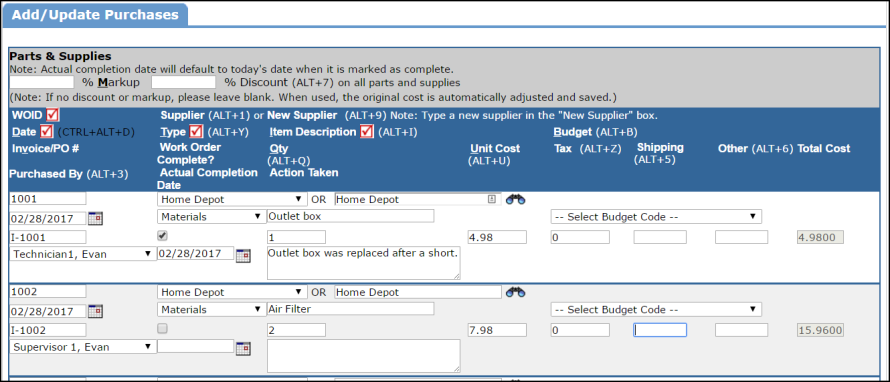
- Click Save at the bottom of the form to save all entries on the page.
- The last ten transactions that were entered into the system are listed below the multi-line form. Each transaction has an Edit button next to it should you need to change any information. You may also check the box in the first column and click on the Delete button at the bottom to delete any of the last ten transactions.

Adding Multiple Purchase Transactions to the Same Work Order
Using this shortcut on the Work Order Form, you can enter multiple purchase transactions on the same work order at one time.
- Open a Work Order by searching for it or clicking on the WOID number.
- Hover over the Shortcuts menu and click Add Purchases.
- This will take you to a multi-line form where you may enter up to seven individual transactions for the same work order.
- The field headings in the blue bar at the top correspond to the entry fields in the columns below.
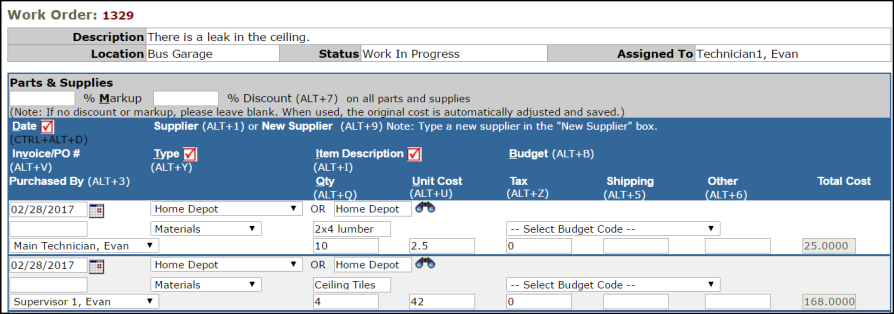
- At the bottom of the Purchase form, you also have the option to mark the work order Complete.
- Click Save at the bottom of the form to save all entries on the page.
- Purchase transactions that are entered for the work order are listed below the multi-line form. Each transaction can be edited by clicking the Item Description should you need to change any information. You may also check the box in the first column and click the Delete button at the bottom to delete any of the transactions.


