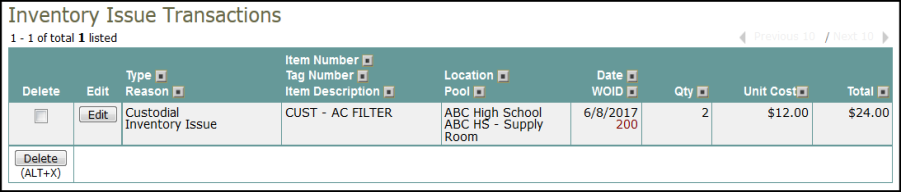Back to MaintenanceDirect Main Menu
Issue transactions can be added two different ways for the Clerk user role.
Watch the Video Tutorial:
Adding Multiple Issue Transactions for Multiple Work Orders
This is one of the quickest ways to add inventory transactions.
- Click on the Add link in the Actions menu.
- Click the Inventory Issue link.
- This will take you to a multi-line form where you may enter up to five individual transactions on as many as five different work orders.
- The field headings in the turquoise bar at the top correspond to the entry fields in the columns below.
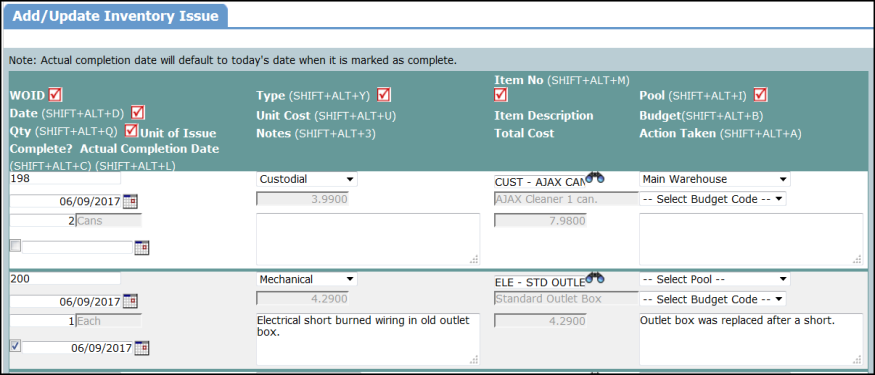
- Click Save at the bottom of the form to save all entries on the page.
- The last ten transactions that were entered into the system are listed below the multi-line form. Each transaction has an Edit button next to it should you need to change any information. You may also check the box in the first column and click the Delete button at the bottom to delete any of the last ten transactions.
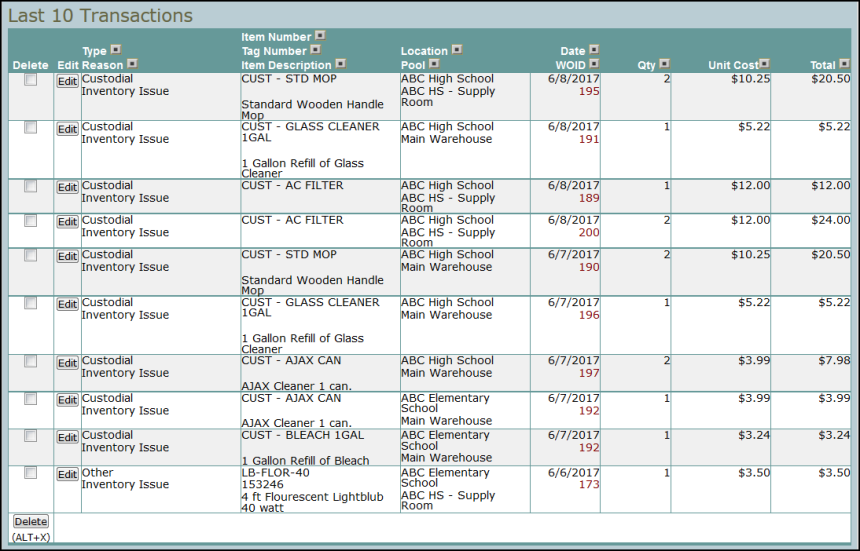
Adding Multiple Issue Transactions to the Same Work Order
Using this shortcut on the Work Order Form, you can enter multiple issue transactions on the same work order at one time.
- Open a Work Order by searching for it or clicking on the WOID number.
- Hover over the Shortcuts menu and click Add Inventory Issue.
- This will take you to a multi-line form where you may enter up to seven individual transactions for the same work order.
- The field headings in the turquoise bar at the top correspond to the entry fields in the columns below.
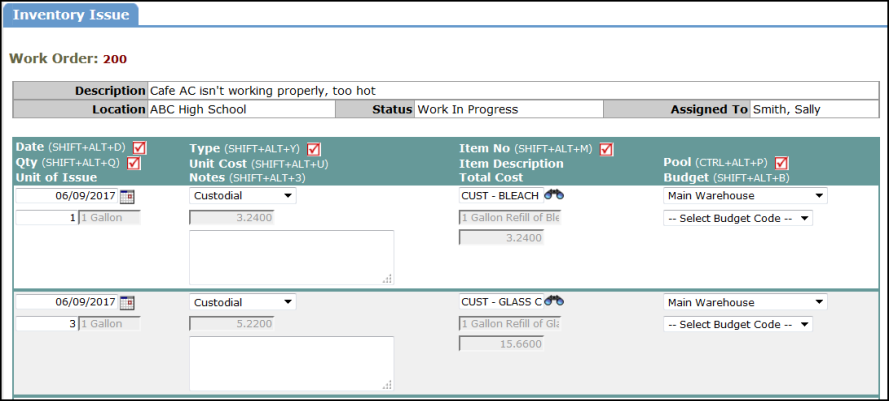
- Click Save at the bottom of the form to save all entries on the page.
- Inventory Issue transactions that are entered for the work order are listed below the multi-line form. Each transaction can be edited by clicking Edit button should you need to change any information. You may also check the box in the first column and click the Delete button at the bottom to delete any of the transactions.