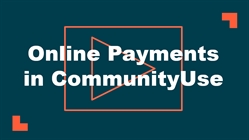Online Payments
FSDirect Administrators have the option to allow FSDirect and CommunityUse users to pay invoices online. *Note: The Online Payments feature is only available to clients that subscribe to EventEssentials Pro.
You will first need to enable the Online Payments feature in your account, and select the vendor you will use.
How to Set Up Online Payments
Enabling Online Payments for FSDirect
- Click on the Account Setup tab.
- Click on Account Settings.
- In the Enable Online Payment option, select Yes.
- In the Select Payment option, choose your third-party online payment vendor.
- At the bottom of the page, click Update Information.
- If MySchoolBucks was selected, another option will appear called Enable Invoice Status Update. If Yes is chosen here, then a "Paid in Full" invoice status in MySchoolBucks will update the FSDirect invoice status to "Paid". Be sure to click Update Information after making this change.
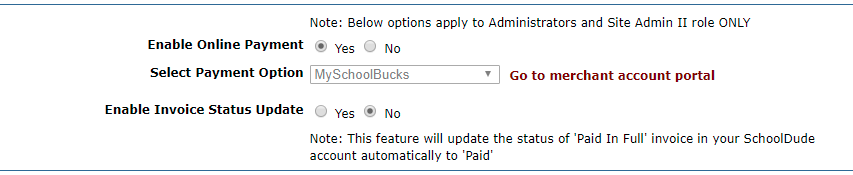
Enabling Online Payments for CommunityUse
- To enable online payments for CommunityUse users, click on the Account Setup tab.
- Hover over the Shortcuts menu and click Setup CommunityUse.
- Scroll to the bottom of the page and select Yes to Allow Community Users to pay invoices online.
- Click Save.
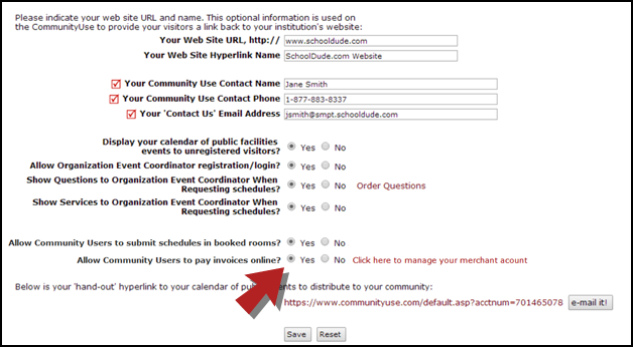
Setting Up and Using Online Payments with SchoolPay
You can set up your FSDirect account to integrate with SchoolPay so that facility users can pay for their invoices online.
After enabling online payments in your account, you will then need to create a Merchant Account through SchoolPay, a third-party vendor that will manage your online payments.
- Click on the Account Setup tab in FSDirect.
- Click on Account Settings.
- From the Account Settings page, click on the Apply for Merchant Account link.
- This will open the SchoolPay Registration form. Submit your information, and someone will reach out to you with appropriate next steps. *Note: When registering, please ensure you have the following information required to complete SchoolPay registration: Federal Tax ID Number, Image of a voided check or bank letter, and your exact legal name associated with your 9-digit FEIN or FTIN.
- Once the account has been created, SchoolDude will complete the integration and notify the contact.
- Once the integration is complete, click on the Click here to view your merchant account portal link under Account Settings to log into your payment portal.
- For all merchant account questions, refer to the SchoolPay support center at 1-888-886-9729.
FSDirect Administrators and Site Administrator IIs can access the online payment feature from several places in the account. Click the Pay Now button to enter the payment information. *Note: Also included on these screens is a link to Email the Invoice directly to the facility renter.
- My Invoices page - Click on the Invoices link under the Information & Analysis section.
- Invoice Detail page - Search for or click on the Invoice ID number.
- Schedule Detail page - Search for or click on the Schedule ID number.
- Invoice Advanced Search page - Click on the Advanced Search link then hover your mouse over the Shortcuts menu and click on Invoice Search. Select any combination of items from each of the fields and click the Search Now button at the bottom of the page.
| My Invoice Page |
Invoice Detail |
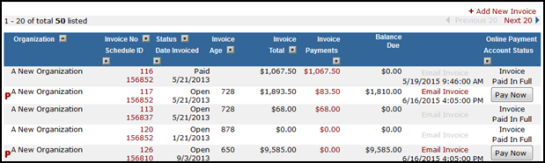
|
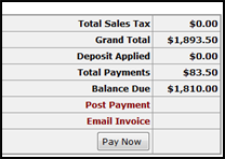
|
| Schedule Detail |

|
| Invoice Advanced Search |

|
- You will come to a screen that tells you that you will be leaving SchoolDude and going to an alternate site. Click Continue to proceed to SchoolPay.
- If you have a SchoolPay account, click Login and enter your credentials to log in to that account. Otherwise, click Billing.
- Select either Credit Card or Check and fill in the payment fields.
- Enter your Billing Information and click Review Order.
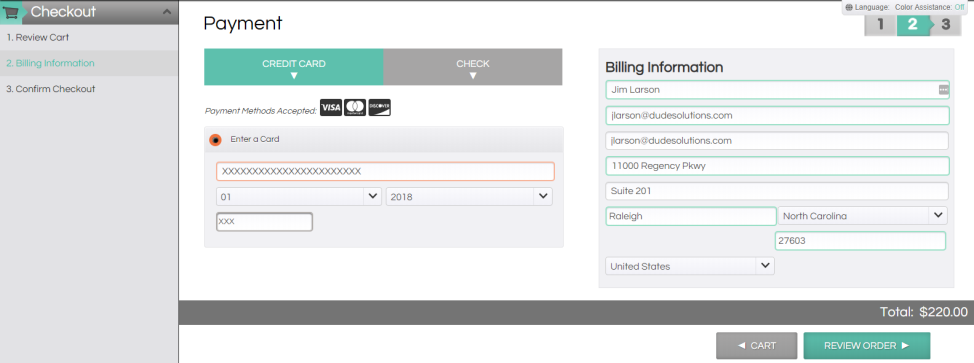
- Enter and confirm a password to Create an Account or click No Thanks.
- Confirm your information is correct in Confirm Checkout.
- Click Finish.
- Click on the My Requests tab in CommunityUse to go to a list of schedules that you have previously entered.
- Click on the View Invoices & Pay Online link next to the schedule you need to enter the payment for. This will load a list of invoices for this schedule.
- Click the Pay Now button next to the invoice you would like to pay.
- You will come to a screen that tells you you will be leaving SchoolDude and going to an alternate site. Click Continue to proceed to SchoolPay.
- If you have a SchoolPay account, click Login and enter your credentials to log in to that account. Otherwise, click Billing.
- Select either Credit Card or Check and fill in the payment fields.
- Enter your Billing Information and click Review Order.
- Enter and confirm a password to Create an Account or click No Thanks.
- Confirm your information is correct in Confirm Checkout.
- Click Finish.
Setting Up and Using Online Payments with MySchoolBucks
You can set up your FSDirect account to integrate with MySchoolBucks so that facility users can pay for their invoice online. *Note: MySchoolBucks is not accessible from Internet Explorer. You must use another web browser in order to pay FSDirect invoices online through MySchoolBucks.
After enabling online payments in your account, you will then need to create a Merchant Account through MySchoolBucks, a third-party vendor that will manage your online payments.
- Click on the Account Setup tab in FSDirect.
- Click on Account Settings.
- From the Account Settings page, click on the Apply for Merchant Account link.
- This will open the MySchoolBucks online information form. Submit your information, and someone will reach out to you with appropriate next steps depending on whether or not you already have a MySchoolBucks account. *Note: When filling out the District Name field, please include ATTN: Sam Anderson after the name of the district (i.e. Wake County - ATTN: Sam Anderson).
- Once the account has been created, SchoolDude will complete the integration and notify the contact.
- Once the integration is complete, click on the Click here to view your merchant account portal link under Account Settings to log into your payment portal.
-
For all merchant account questions, refer to the MySchoolBucks support center at 1-855-832-5226.
Watch the Video Tutorial:
FSDirect Administrators and Site Administrator IIs can access the online payment feature from several places in the account. Click the Pay Now button to enter the payment information. *Note: Also included on these screens is a link to Email the Invoice directly to the facility renter.
- My Invoices page - Click on the Invoices link under the Information & Analysis section.
- Invoice Detail page - Search for or click on the Invoice ID number.
- Schedule Detail page - Search for or click on the Schedule ID number.
- Invoice Advanced Search page - Click on the Advanced Search link then hover your mouse over the Shortcuts menu and click on Invoice Search. Select any combination of items from each of the fields and click the Search Now button at the bottom of the page.
| My Invoice Page | Invoice Detail |
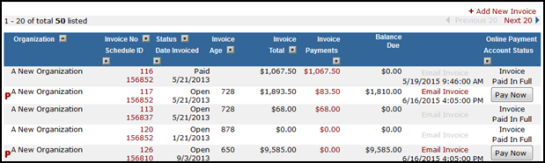
|
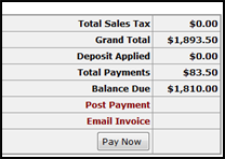
|
| Schedule Detail |

|
| Invoice Advanced Search |

|
- You will come to a screen that tells you that you will be leaving SchoolDude and going to an alternate site. Click Continue to proceed to MySchoolBucks.
- If you have a MySchoolBucks account, enter your credentials to log in to that account. Otherwise, click Continue as Guest.
- The invoice information will populate on the screen. If you selected Continue as Guest, enter your First Name, Last Name, and Email Address.
- Choose the type of payment: E-Check (checking or savings account) or Credit Card.
- Enter your payment information and click Continue at the bottom of the window. You will receive a confirmation page, including a confirmation number, when your payment is made.
| E-Check Payment | Credit Card Payment |
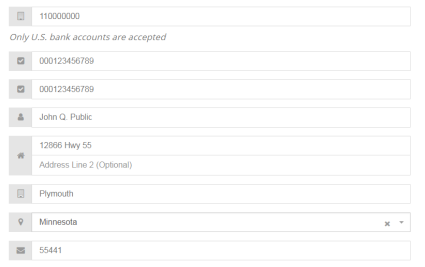
|
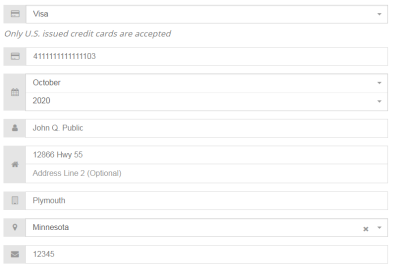
|
Watch the Video Tutorial:
- Click on the My Requests tab in CommunityUse to go to a list of schedules that you have previously entered.
- Click on the View Invoices & Pay Online link next to the schedule you need to enter the payment for. This will load a list of invoices for this schedule.
- Click the Pay Now button next to the invoice you would like to pay.
- You will come to a screen that tells you you will be leaving SchoolDude and going to an alternate site. Click Continue to proceed to MySchoolBucks.
- If you have a MySchoolBucks account, enter your credentials to login to that account. Otherwise, click Continue as Guest.
- The invoice information will populate on the screen. If you selected Continue as Guest, enter your First Name, Last Name, and Email Address.
- Choose the type of payment: E-Check (checking or savings account) or Credit Card.
- Enter your payment information and click Continue at the bottom of the window. You will receive a confirmation page, including a confirmation number, when your payment is made.